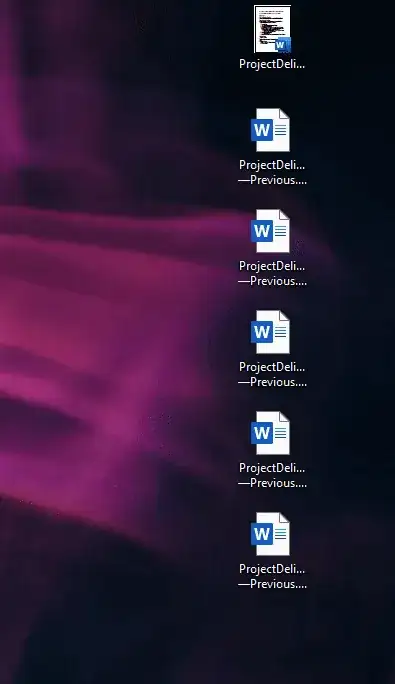I'm at my wits' end right now.
I'm on the latest version of Windows 10 and I just want to run a script to connect/disconnect to my Bluetooth headphones when executed. I've looked at a couple other posts on the website, namely this one, which all suggested to use this. I actually had it working for a while for about an hour, however, it suddenly starting throwing up System Error 87 after a while (and I hadn't changed anything, it just stopped working).
Are there any alternative ways to accomplish this or will I just be stuck having to click three extra buttons?