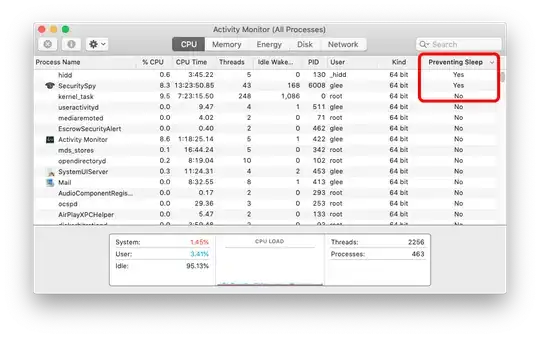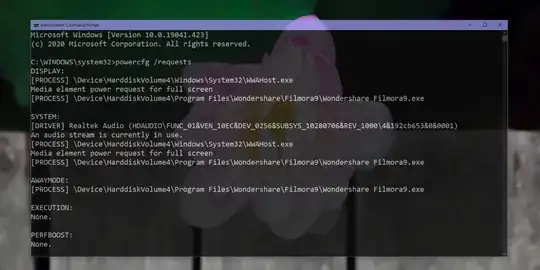Think of this as phone support for a user with little experience. How can I tell them, without diagrams or esoteric command-line structures, how to find this info for themselves.
There are several questions on here where people have gone to intricate methods to discover what process is preventing their computer from sleeping.
Many of these date back to old Windows versions & none seem to have a simple, comprehensive method.
I'm used to macOS, where I can simply open Activity Monitor - which is the Mac equivalent of Task Manager - & add a column, "Preventing sleep"
As you can see from this picture, I have a 24-hour surveillance camera running, so the app & as a consequence hidd [hardware interfaces process] jointly are keeping me awake - to be expected.
Is there a simple Windows built-in equivalent?
I'm not interested in 3rd party tools unless it's one of those 'everybody should have' tools I simply haven't yet discovered, so this is not a product request, it's a "does this functionality exist in Windows?" request.