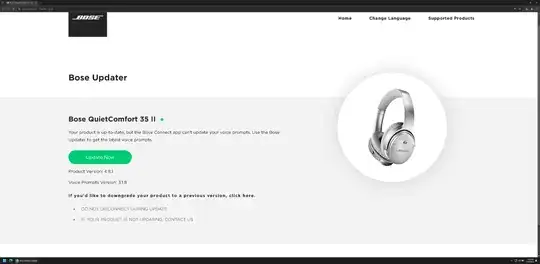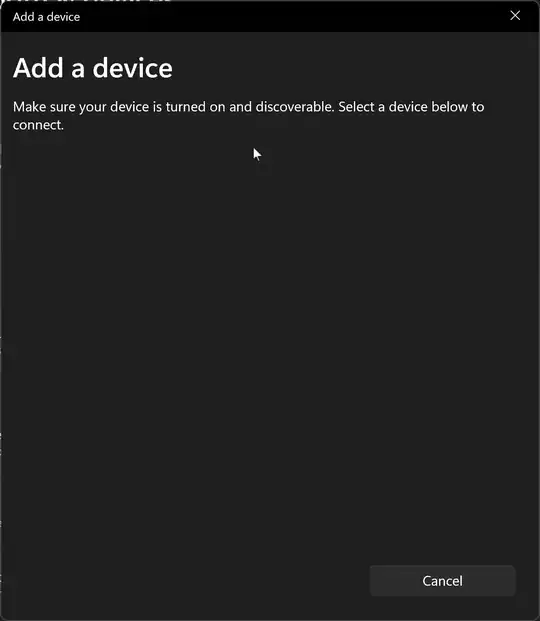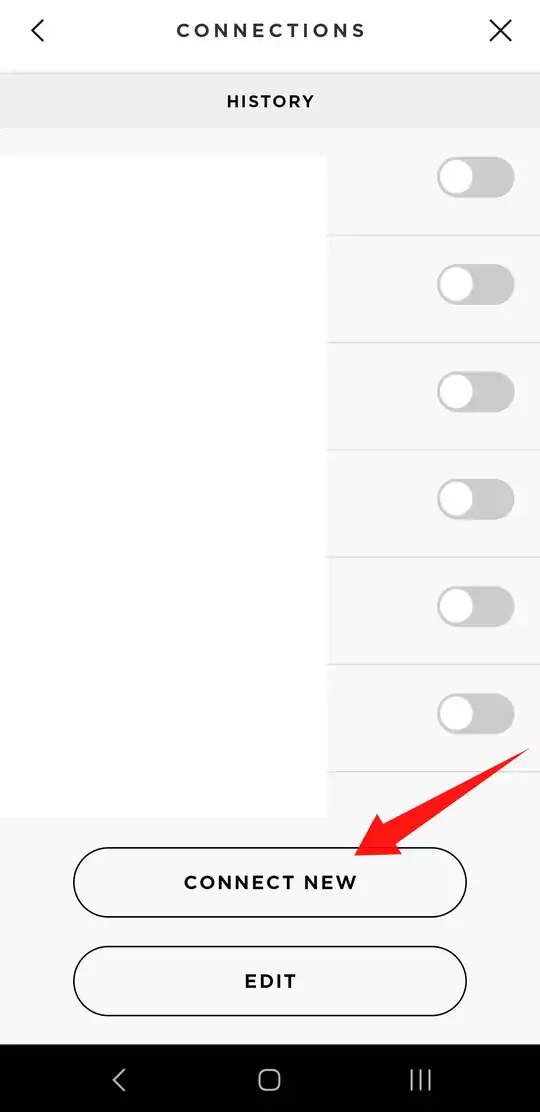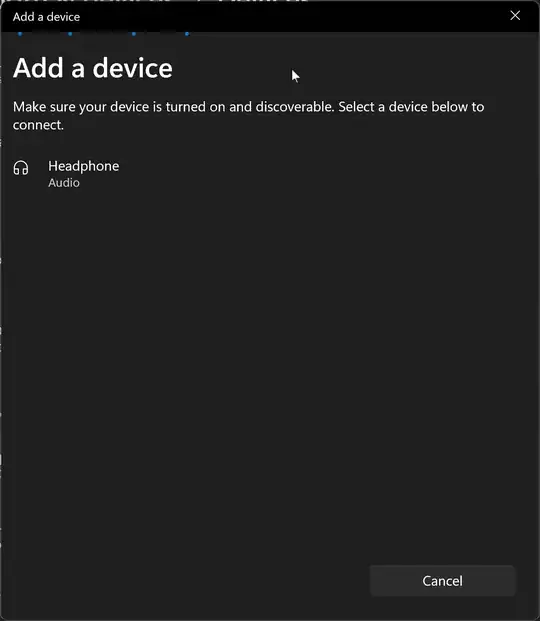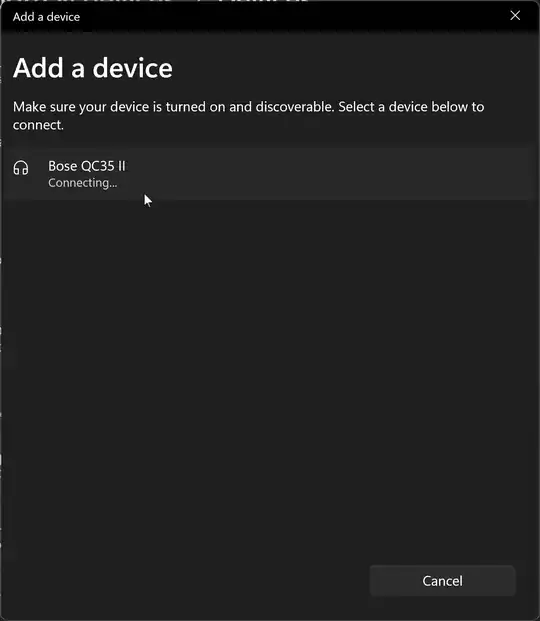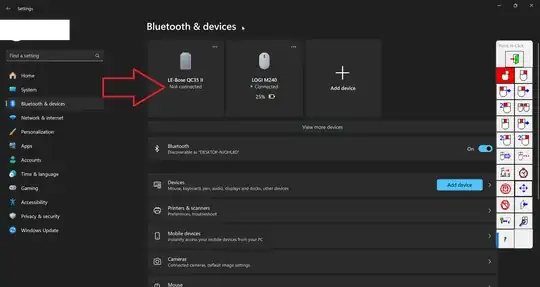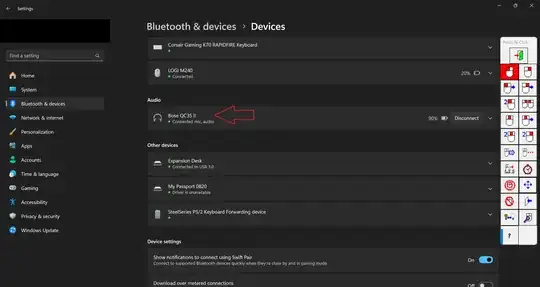When I pair my Bose Quietcomfort 35 headphones to my Windows 10 PC via bluetooth, they show up as an unspecified device in the devices and printers area of the control panel instead of an audio output device. How do I get Windows to recognize it?
5 Answers
Connect Quiet Comfort 35 II to PC
for Windows 10 do these steps:
- plug your headphone to PC by USB cable
- update your headphone software through this site
- Make your headphone "ready to pair" by pushing power switch to Bluetooth icon and hold
- from Bluetooth setting click "Add bluetooth other device", confirm it paired
- to connect it to PC and start the enjoyment go to "Devices and Printers" from Bluetooth setting
- from Devices and Printers window double click on your headphone icon then press connect or visit https://support.microsoft.com/en-us/help/15290/windows-connect-bluetooth-device
or alternatively you could try this guide
- 2,728
I am referring to the answer of @Kalamalka Kid.
Between step 4 and step 5, an extra step is needed to make this device an audio input/output device:
4.5a Find this device in your
Control Panel -> Hardware and Sound -> Device and Printers.
Right click it and bring up Properties window. In the Properties window, select Services tab and click all feature you want to enable, i.e, Audio Sink, AudioWear, ... and Apply
4.5b Now the device is listed as audio device in your Bluetooth Device list, and you can connect to the device and use it as audio input/output device
I was able to fix this with the following steps:
- Goto Windows 10 "Bluetooth & Other Devices" settings
- Under "Audio Devices" | Remove "Bose QuietComfort 35" or "Unspecified Device".
- Under "Other Devices" | Remove ALL "LE-Bose QuietComfort 35" devices (2 were listed for me, both said 'Paired').
- Turn off Bluetooth | Turn on Bluetooth
- Enter Pairing mode in Windows 10
- Enter Pairing mode on Bose QuietComfort 35 Headphones
- Connect to "LE-Bose QuietComfort 35" bluetooth device (After this you should see another Bluetooth device appear called "Bose QuietComfort 35")
- Connect to "Bose QuietComfort 35" bluetooth device
If you followed these steps correctly you should be good to go now. The headphones should show up as "Bose QuietComfort 35" and say "Connected voice, music".
- 11
Another thing to rule out while connecting
Hold the headphones close to your bluetooth connection. Mine was built into the motherboard, and it was either really poor range or something else was interfering with it. Once i held it close, it connected as per normal. When I was far away it would give me LE-MyBose (MyBose is the name i gave it) and a "laptop" style icon. This is also a sign its got a weak signal.
Don't under estimate poor Bluetooth or Range issues as a factor, as I went through 2-3 bluetooth devices before I was able to pinpoint that for some reason my router was interfering with my bluetooth signal (given it was nearby and they both operate on the same 2.4 GHz frequency band)
- 161
A complement Kalamalka Kid's answer. I connected my Bose QC35 II headphones with Windows 11 24H2 Pro on my MSI GS76 Stealth 11UH laptop as follows:
Install the Bluetooth drivers from https://www.msi.com/Laptop/GS76-Stealth-11UH/support?sub_product=GS76-Stealth-11UH#driver
Connect headphones via USB and update them via https://btu.bose.com/#section=start from 3.1.8 to 4.8.1.
Notes:
- Since Bose software is notorious crap, I tried using a VM running Windows 11 24H2 Pro to make the upgrade but it wouldn't upgrade in the VM (headphones get disconnected at around 60%, I tried 3 times).
- With 3.1.8, my QC35 II headphones could connect with Windows 10 21H2 Pro.
At that point, Windows 11 24H2 Pro still wouldn't see my QC35 II headphones, even after placing the headphones in pairing mode by hold the headphones' slide button for a few seconds:
To fix that issue, I had to pair QC35 II headphones with my Samsung Galaxy S23 Ultra, install the Bose Connect app, and ask it to pair a new device:
Then finally Windows 11 24H2 Pro was able to see my QC35 II headphones:
The first connect was unsuccessful:
so I had to redo the pairing a second time (I turned the headphones off, then on again, then pair with phone, then ask Bose Connect app to pair with new device, then have Windows add a new Bluetooth device), then it worked:
- 24,246
- 64
- 231
- 400