“There is not enough space available on the disk to complete this operation”: 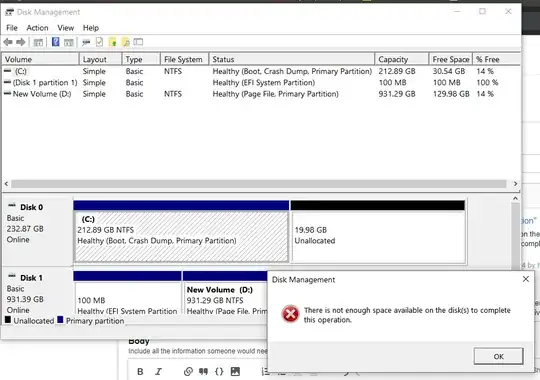
Why am I getting this error? I've just decided to run linux on a VM to speed up the change between OS and ripped of my Ubuntu to set the things. But now I can't extend my SSD's partition using the Windows' tool. Did some google and found different reasons behind the same issue.
Can anyone help me?