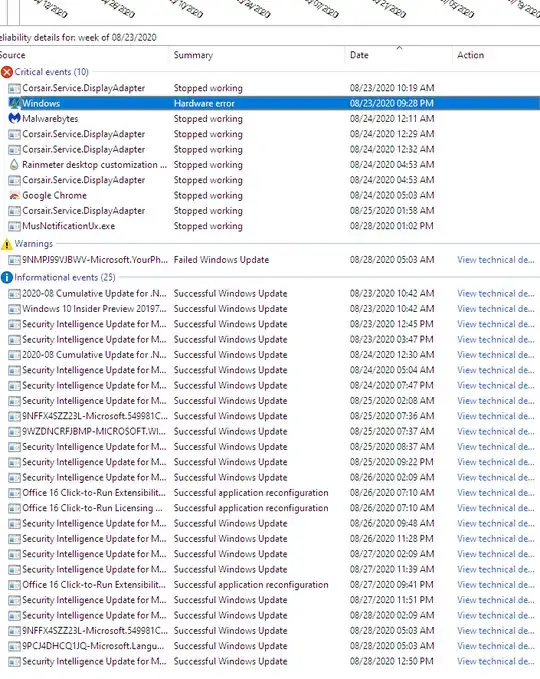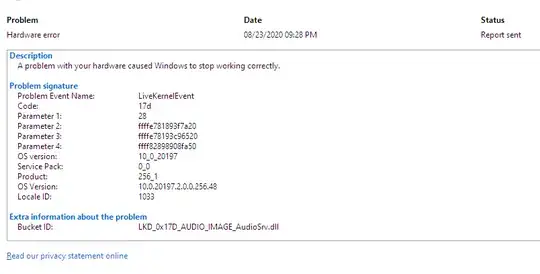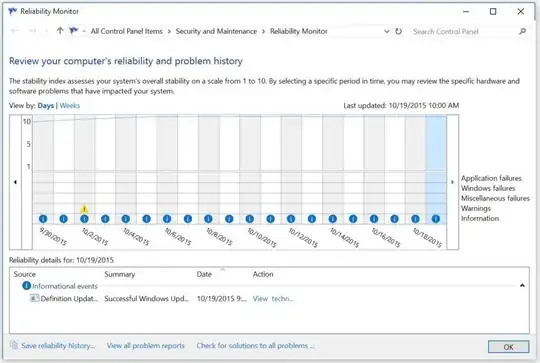I'm on Windows 10 Pro x64 20190, and I have multiple SSD/HDD drives active. One of my non-system drives is a Crucial CT256M550SSD1.
Last night, I was updating my system firmware and drivers. After successfully installing new firmware — for chipset, which I assume should not have any impact to the storage in question — I reboot the system and immediately noticed that for some reason, I have a ton of files that disappeared from one of the high-traffic directories I utilize on that drive.
I don't have File History enabled — and considering the size and number of files that directory held, it wouldn't be pragmatic to do so even in hindsight — but I was able to see through TestDisk there are still traces of the files in there, but considering the sheer volume it'd be a nightmare to have to manually recover them one-by-one.
I'd like to find out first and foremost, what in the world could have caused this?? Not a single error message, warning, nothing; everything just disappeared, and if it weren't for my usage and familiarity with the contents, this could happen to anything anywhere and I wouldn't have ever been the wiser?? Very off-putting (I work in an industry where full traceability and document control & retention are very important). How can I prevent this from occurring again, short of actually dedicating what already limited storage capacity I have for additional non-systemic file redundancy?