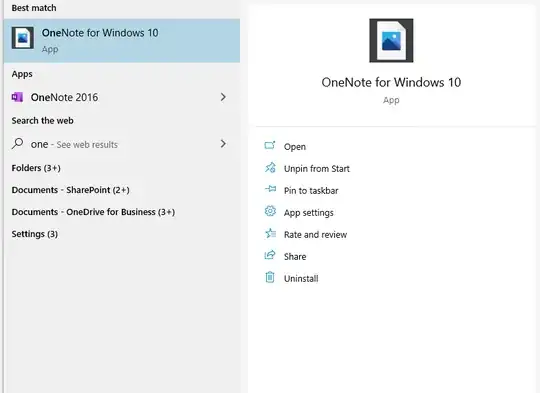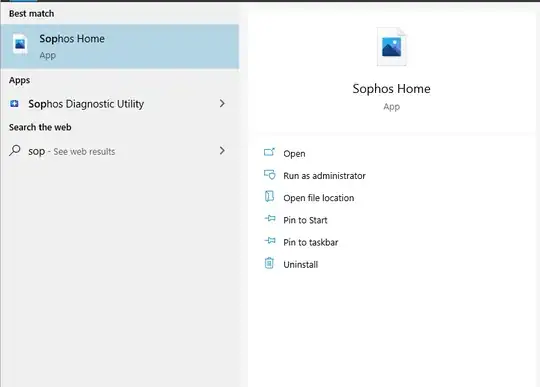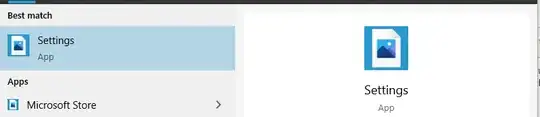Try these:
Attempt 1
Open Command Prompt (cmd.exe) then run:
del /a /f "%USERPROFILE%\AppData\Local\IconCache.db"
cd /d "%USERPROFILE%\AppData\Local\Microsoft\Windows\Explorer"
attrib -h iconcache*.db
del /f iconcache*.db
y
Reboot your PC, if it didn't worked continue to another attempt
Attempt 2
Open command prompt (cmd.exe) as administrator
run the following commands:
dism /online /cleanup-image /checkhealth
dism /online /cleanup-image /scanhealth
dism /online /cleanup-image /restorehealth
sfc /scannow
Then reboot your PC and check if it worked. If not, continue to another attempt.
Attempt 3
Try configuring your display settings to recommended by windows
Right-click on desktop and click display settings. Then change scaling, display, refresh rate, etc. to recommended.
Reboot and check if it worked. If not, go to another step.
Attempt 4
(skip this step if you do not have Google Drive installed)
Sometimes syncing files by google drive might cause Icons to display improperly. So, to fix this issue, Open Task Manager, Go to Startup tab, then right click on Google Drive then disable.
Reboot and check if it worked.
And last
Wait... there are many other things you can try, if none of these worked, create a new user account and move your files into it.