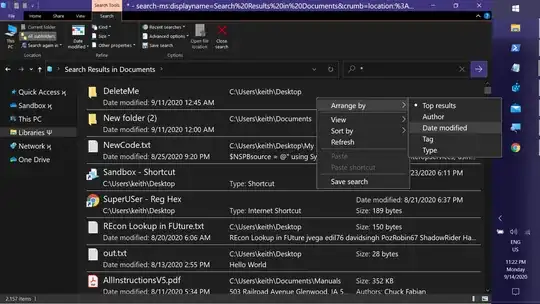Following up on your comment to harrymc's answer. Apply to Folders works on a per-FolderTYpe basis, but it's only available to a subset of the defined FolderTypes. To the frustration of many, it's most notably absent from Searchesults and Libraries. The FolderTypes and their default views are difined in the Registry under:
HKLM\SOFTWARE\Microsoft\Windows\CurrentVersion\Explorer\FolderTypes
You can view the comeplete list with this PowerShell code:
gci 'HKLM:\SOFTWARE\Microsoft\Windows\CurrentVersion\Explorer\FolderTypes' |
select @{ N = 'ID' ; E = { $_.PSChildName } },
@{ N = 'Name' ; E = { $_.GetValue('CanonicalName') } } |
Sort Name |
Out-GridView
When you execute Apply to Folders, A REG_BINARY value named for its associated FolderType is created under:
HKCU:\Software\Microsoft\Windows\CurrentVersion\Explorer\Streams\Defaults
This PowerShell will list the FolderTypes that have a customized default view set by Apply to Folders:
$Defaults = 'HKCU:\Software\Microsoft\Windows\CurrentVersion\Explorer\Streams\Defaults'
$FT = 'HKLM:\SOFTWARE\Microsoft\Windows\CurrentVersion\Explorer\FolderTypes'
( Get-Item $defaults ).Property | ForEach {
( gi "$FT\$_" ).GetValue( 'CanonicalName' )
}
ProcMon has revealed that the explorer.exe process only checks the ...Streams\Defaults key for the following values:
ID Name
-- ----
{885A186E-A440-4ADA-812B-DB871B942259} Downloads
{5C4F28B5-F869-4E84-8E60-F11DB97C5CC7} Generic
{7D49D726-3C21-4F05-99AA-FDC2C9474656} Documents
{94D6DDCC-4A68-4175-A374-BD584A510B78} Music
{B3690E58-E961-423B-B687-386EBFD83239} Pictures
{5FA96407-7E77-483C-AC93-691D05850DE8} Videos
{4F01EBC5-2385-41F2-A28E-2C5C91FB56E0} StorageProviderGeneric
{DD61BD66-70E8-48DD-9655-65C5E1AAC2D1} StorageProviderDocuments
{672ECD7E-AF04-4399-875C-0290845B6247} StorageProviderMusic
{71D642A9-F2B1-42CD-AD92-EB9300C7CC0A} StorageProviderPictures
{51294DA1-D7B1-485B-9E9A-17CFFE33E187} StorageProviderVideos
{DB2A5D8F-06E6-4007-ABA6-AF877D526EA6} AccountPictures
{DE2B70EC-9BF7-4A93-BD3D-243F7881D492} Contacts
{24CCB8A6-C45A-477D-B940-3382B9225668} HomeFolder
{C4D98F09-6124-4FE0-9942-826416082DA9} UsersLibraries
{D674391B-52D9-4E07-834E-67C98610F39D} Programs
{CD0FC69B-71E2-46E5-9690-5BCD9F57AAB3} UserFiles
{0B0BA2E3-405F-415E-A6EE-CAD625207853} Searches
So to modify other FolderTypes, and avoid the undesireable, brute-force method of modifying the FolderTypes under HKLM, there are two options.
Both involve creating registry entires that don't exist by default -- which means reversing the edits is a simple matter of deletion.
One option is to create GUID-named subkeys under:
HKCU\SOFTWARE\Classes\Local Settings\Software\Microsoft\Windows\Shell\Bags\AllFolders\Shell
and creating these is the simplest method if you only want to change the icon mode, for example, setting SearchResults to Details rather than Content.
Windows Registry Editor Version 5.00
[HKEY_CURRENT_USER\Software\Classes\Local Settings\Software\Microsoft\Windows\Shell\Bags\AllFolders\Shell{20338b7b-531c-4aad-8011-f5b3db2123ec}]
"Mode"=dword:00000004
[HKEY_CURRENT_USER\Software\Classes\Local Settings\Software\Microsoft\Windows\Shell\Bags\AllFolders\Shell{36011842-dccc-40fe-aa3d-6177ea401788}]
"Mode"=dword:00000004
[HKEY_CURRENT_USER\Software\Classes\Local Settings\Software\Microsoft\Windows\Shell\Bags\AllFolders\Shell{3D1D4EA2-1D8C-418a-BFF8-F18370157B55}]
"Mode"=dword:00000004
[HKEY_CURRENT_USER\Software\Classes\Local Settings\Software\Microsoft\Windows\Shell\Bags\AllFolders\Shell{4dcafe13-e6a7-4c28-be02-ca8c2126280d}]
"Mode"=dword:00000004
[HKEY_CURRENT_USER\Software\Classes\Local Settings\Software\Microsoft\Windows\Shell\Bags\AllFolders\Shell{503a4e73-1734-441a-8eab-01b3f3861156}]
"Mode"=dword:00000004
[HKEY_CURRENT_USER\Software\Classes\Local Settings\Software\Microsoft\Windows\Shell\Bags\AllFolders\Shell{59BD6DD1-5CEC-4d7e-9AD2-ECC64154418D}]
"Mode"=dword:00000004
[HKEY_CURRENT_USER\Software\Classes\Local Settings\Software\Microsoft\Windows\Shell\Bags\AllFolders\Shell{71689ac1-cc88-45d0-8a22-2943c3e7dfb3}]
"Mode"=dword:00000004
[HKEY_CURRENT_USER\Software\Classes\Local Settings\Software\Microsoft\Windows\Shell\Bags\AllFolders\Shell{7fde1a1e-8b31-49a5-93b8-6be14cfa4943}]
"Mode"=dword:00000004
[HKEY_CURRENT_USER\Software\Classes\Local Settings\Software\Microsoft\Windows\Shell\Bags\AllFolders\Shell{921C636D-9FC8-40d7-899E-0845DCD03010}]
"Mode"=dword:00000004
[HKEY_CURRENT_USER\Software\Classes\Local Settings\Software\Microsoft\Windows\Shell\Bags\AllFolders\Shell{e053a11a-dced-4515-8c4e-d51ba917517b}]
"Mode"=dword:00000004
[HKEY_CURRENT_USER\Software\Classes\Local Settings\Software\Microsoft\Windows\Shell\Bags\AllFolders\Shell{ea25fbd7-3bf7-409e-b97f-3352240903f4}]
"Mode"=dword:00000004
But because these entries use the same format as the individual folder views saved under HKCU\...\Bags, they don't lend themselves to modifying default columns, sortBy, or GroupBy specifications as those are rather cryptic binary values:
Hive: HKEY_CURRENT_USER\SOFTWARE\Classes\Local
Settings\Software\Microsoft\Windows\Shell\Bags\116\Shell
Name Property
{5F4EAB9A-6833-4F61-899D-31CF4 Rev : 2
6979D49} FFlags : 1090519041
Vid :
{137E7700-3573-11CF-AE69-08002B2E1262}
Mode : 4
LogicalViewMode : 1
IconSize : 16
Sort : {0, 0, 0, 0...}
ColInfo : {0, 0, 0, 0...}
GroupView : 4294967295
GroupByKey:FMTID :
{23620678-CCD4-47C0-9963-95A8405678A3}
GroupByKey:PID : 100
GroupByDirection : 1
So to modify those, it's easier to go with the other option: creating a copy of HKLM\...\FOlderTypes under HKCU. When these entries exist, they override the HKLM values.
With these copies, you can modify the various values found under the varous GUID-named TopViews, which lend thesmselves more readily to human reading/editing:
{dfbd6ba3-1846-438f-8675-b65a6bd9d418} ColumnList : prop:0System.ItemNameDisplay;0S
ystem.ItemDate;0System.ItemTypeText;0Sy
stem.Size;0System.Media.Duratio
n;0System.ItemFolderPathDisplay;1System
.DateCreated;1System.DateModifi
ed;1System.Search.Rank;1System.Media.Da
teEncoded;1System.Image.Dimensi
ons;2System.Video.FrameWidth;2System.Vi
deo.FrameHeight
LogicalViewMode : 1
Name : @shell32.dll,-34839
Order : 7
QueryType : 1
SortByList : prop:System.ItemNameDisplay
You'd be wanting to edit the SortByList values for the various TopViews, here's a rundown of their defaults:
PS C:\...\Mirror-Folder>$rp.ft | gci |
>> ? { $_.GetValue('CanonicalName') -match 'SearchResults$' } |
>> gci -Recurse | ? PSChildName -like '{*}' | gp |
>> select @{ N = 'LVM' ; E = { $_.LogicalVIewMode }},
>> @{ N = 'FolderTYpe' ; E = { ( Split-Path $_.PSParentPath | gp ).CanonicalName }},
>> @{ N = 'ArrangeBy' ; E = { gls $_.Name }},
>> SortByList |
>> ft -AutoSize -Wrap
LVM FolderTYpe ArrangeBy SortByList
1 Contacts.SearchResults Name prop:System.ItemNameDisplay;-System.Date
Modified
1 Contacts.SearchResults Folder prop:System.ItemNameDisplay;-System.Date
Modified
1 Contacts.SearchResults Category prop:System.Category;-System.DateModifie
d
5 Documents.SearchResults Top results prop:-System.Search.Rank;-System.DateMod
ified;System.ItemNameDisplay
5 Documents.SearchResults Date modified prop:-System.DateModified
5 Documents.SearchResults Tag prop:System.ItemNameDisplay;-System.Date
Modified
5 Documents.SearchResults Type prop:System.ItemNameDisplay;-System.Date
Modified
5 Documents.SearchResults Author prop:System.ItemNameDisplay;-System.Date
Modified
5 OtherUsers.SearchResults Date modified prop:-System.DateModified
5 OtherUsers.SearchResults Top results prop:-System.Search.Rank;-System.DateMod
ified;System.ItemNameDisplay
5 Pictures.SearchResults Date modified prop:-System.DateModified
3 Pictures.SearchResults Top results prop:-System.Search.Rank;-System.ItemDat
e;System.ItemNameDisplay
3 Pictures.SearchResults Rating prop:-System.ItemDate;System.ItemNameDis
play
3 Pictures.SearchResults Tag prop:-System.ItemDate;System.ItemNameDis
play
3 Pictures.SearchResults Day prop:+System.ItemDate;System.ItemNameDis
play
3 Pictures.SearchResults Month prop:-System.ItemDate;System.ItemNameDis
play
5 Communications.SearchResults Top results prop:System.Contact.FileAsName;-System.M
essage.DateReceived;-System.Search.Rank
5 UsersLibraries.SearchResults Date modified prop:-System.DateModified
5 UsersLibraries.SearchResults Top results prop:-System.Search.Rank;-System.DateMod
ified;System.ItemNameDisplay
5 Music.SearchResults Top results prop:-System.Search.Rank;-System.DateMod
ified;System.ItemNameDisplay
1 Music.SearchResults Song prop:System.Music.Artist;System.Music.Al
bumTitle;System.Music.TrackNumber;System
.Title
5 Music.SearchResults Genre prop:System.Music.Artist;System.Music.Al
bumTitle;System.Music.TrackNumber;-Syste
m.DateModified
5 Music.SearchResults Date modified prop:-System.DateModified
5 Music.SearchResults Rating prop:System.Music.Artist;System.Music.Al
bumTitle;System.Music.TrackNumber
5 Music.SearchResults Artist prop:System.Music.Artist;System.Music.Al
bumTitle;System.Music.TrackNumber;-Syste
m.DateModified
5 Music.SearchResults Album prop:System.Music.Artist;System.Music.Al
bumTitle;System.Music.TrackNumber;-Syste
m.DateModified
5 Generic.SearchResults Date modified prop:-System.DateModified
5 Generic.SearchResults Top results prop:-System.Search.Rank;-System.DateMod
ified;System.ItemNameDisplay
5 PublishedItems.SearchResults Top results prop:-System.Search.Rank;System.ItemName
Display;-System.DateModified
5 PublishedItems.SearchResults Date modified prop:-System.Search.Rank;System.ItemName
Display;-System.DateModified
5 UserFiles.SearchResults Date modified prop:-System.DateModified
5 UserFiles.SearchResults Top results prop:-System.Search.Rank;-System.DateMod
ified;System.ItemNameDisplay
3 Videos.SearchResults Top results prop:-System.Search.Rank;-System.ItemDat
e;System.ItemNameDisplay
3 Videos.SearchResults Year prop:+System.ItemDate;System.ItemNameDis
play
5 Videos.SearchResults Date modified prop:-System.DateModified
3 Videos.SearchResults Type prop:System.ItemNameDisplay;-System.Date
Modified
2 Videos.SearchResults Length prop:-System.Media.Duration
1 Videos.SearchResults Name prop:System.ItemNameDisplay
The Arrange By> options are available for SearchResults folders when the search is initiated from a Library:
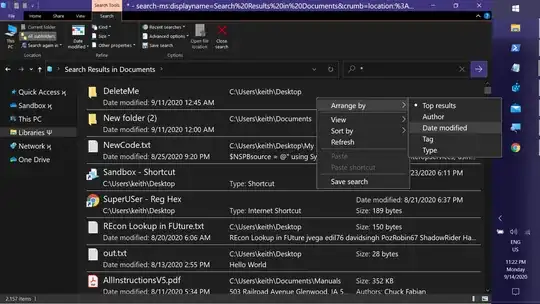
****This answer in progress...nedd some sleep...