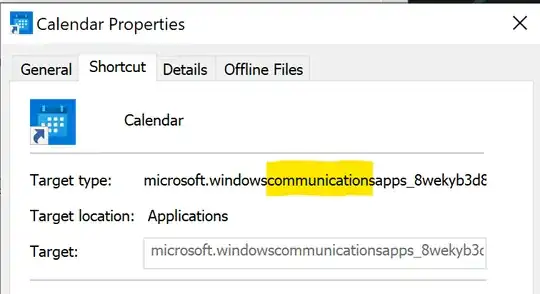I would like to automate the start-up process of a Microsoft Windows 10 Universal Windows Platform software application.
According to this question, this issue is still not feasible without resorting to a workaround.
The workaround refers to the writing of a batch file that uses the Microsoft Windows PowerShell integrated shell-scripting environment in order to start that particular software application.
However, there is no straightforward path toward that particular software application within the C:\Windows\SystemApps\ folder.
Any clues?
Update after the comments and the first two answers that have already been provided below:
The app is called as "Weather". Its long name seems to be "Microsoft MSN Bing Weather".
The answer that presents an automated solution based on the Microsoft PowerShell Integrated Shell-Scripting Environment is presented below.
A simple manual work-around is the following one:
Using the Start Menu (and not the Start Screen that covers the whole desktop view as in a full-screen mode), drag-and-drop the "Weather" tile on the desktop view.
Press the Windows+R keys-combination in order to pop up the "Run" dialog box.
Type
shell:startupand the Enter key.Copy the "Weather" shortcut from the desktop view inside the
StartUpfolder.