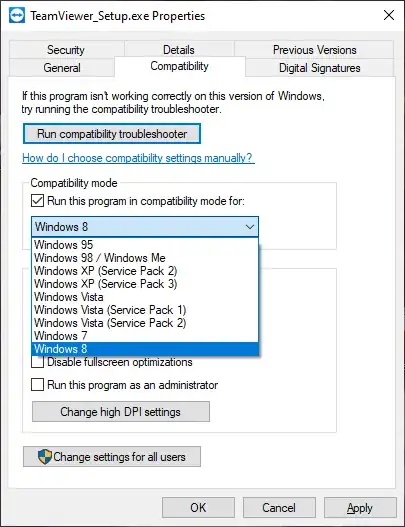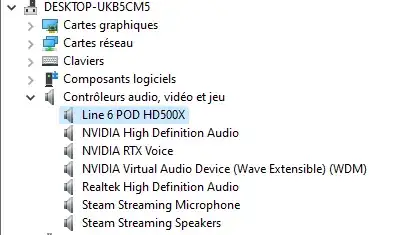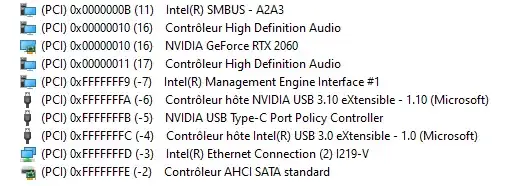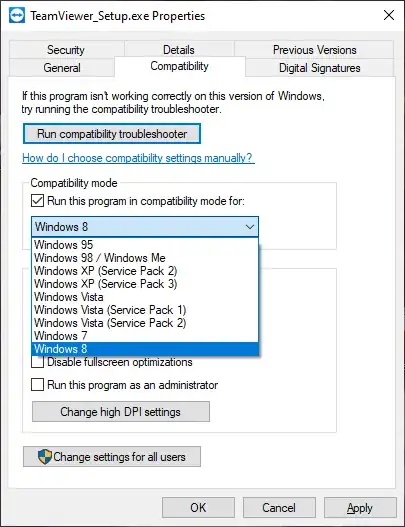I actually can't provide a definite answer to your question, because I do not possess this hardware. However, two possible solutions come to my mind:
The first thing I would try is to install the drivers for your device in compatibility mode. Whenever you run an executable under Windows 10, you can run it in compatibility modes back to Windows 95. To do that, right-click the executable in question and choose "Properties". Then go to the "Compatibility" tab, check "Run this program in compatibility mode for:", select the appropriate Windows version from the drop-down and hit "OK".
At the end of this answer, I have attached a screenshot which shows the respective dialog (to create the screenshot, I have used the first executable I came across when writing this answer, which was the Teamviewer setup program; this is purely random).
The good thing is that I have seen working this method in many cases. For example, I originally thought I could throw away my beloved CanoScan 8800F when having upgraded all of my PCs to Windows 10, because Canon does not provide Windows 10 drivers for this device, and I definitely won't use the crippled WIA after having been happy for years with the much more advanced Canon TWAIN drivers. There was absolutely no chance to install the Windows 7 drivers for that device in Windows 10.
But one day, more accidentally than by intent, I tried the installation of the Canon drivers using Windows 7 compatibility mode, and guess what: The scanner is working in Windows 10 via TWAIN like a charm since.
I am describing my issues with a hardware which is totally unrelated to yours just to make clear that the compatibility mode not only helps with running old applications, but also with installing old drivers. To stress it again, you would of course run the driver setup program in compatibility mode, not the drivers themselves after having installed them.
There is no guarantee, though. Sometimes it works, sometimes it doesn't. In every case, it is worth a try, and it is worth the time to try all different compatibility modes which are offered.
If you can't get it to work that way, there is a second idea. Coming back to the problem with my scanner: Before I had success with the compatibility mode, I had installed Windows 7 in a VM (VirtualBox), had passed through the USB port where the scanner was attached to into the VM, and have installed the Canon software there. While this has many drawbacks (who wants to fire up a VM just to use a scanner, and who wants to manage another O/S installation?), it seemed the only way to keep using that precious piece of hardware.
You could perhaps do the same. Chances are good because it is a USB device in your case as well. On the other hand, latency is a key feature for audio devices, and I have no clue if latency would be acceptable when you operate your audio hardware from within a VM via a USB port which is passed from the host into the VM. But I am afraid that this is your only option to keep using the device with Windows 10 if the first method I have described above fails.
As a last resort which always will work, you can buy a used PC for a small price on eBay, install Windows 7 there (or whatever the latest O/S supported by your device is), leave it disconnected from the internet and never attach unknown USB sticks to it, and use it exclusively for the purpose of working with your audio hardware.