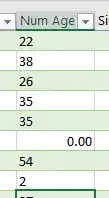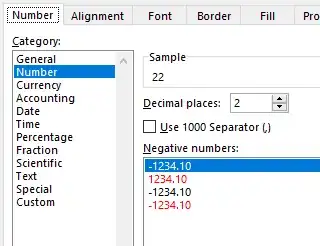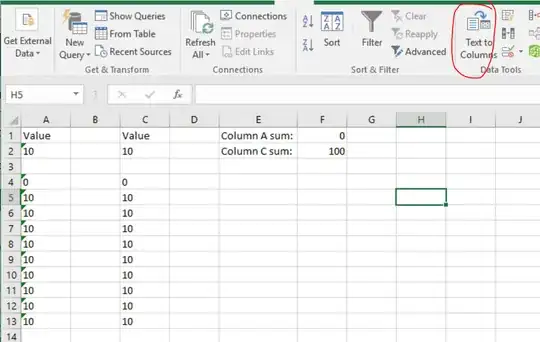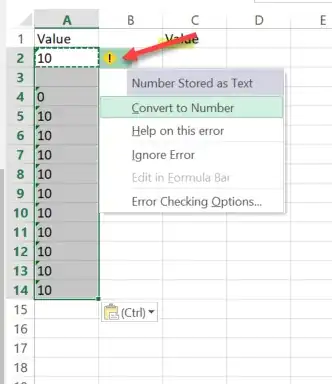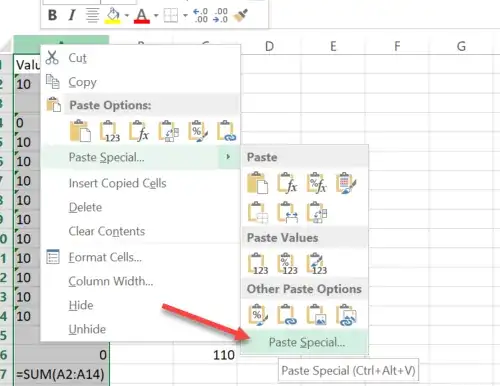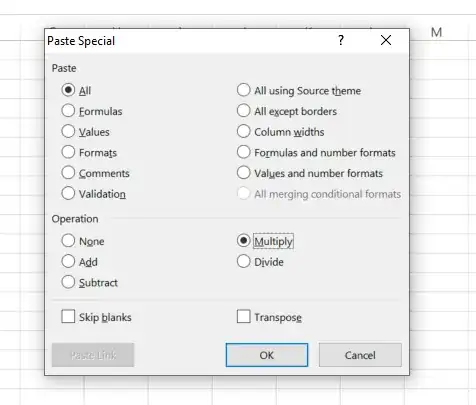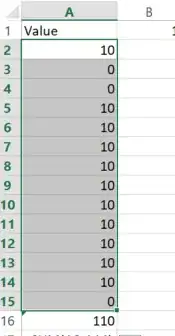I have an Excel column that had a list of ages, with several empty cells more or less evenly distributed along the column. I tried to use the Data Analysis Toolkit add-in to get Descriptive Statistics for the Age column, but got a message that the column contains non-numeric data. I then used an IF function to output 0 when an Age cell is blank, and I copied the function output column, then pasted values, to ensure nothing could think the new column contained anything non-numeric. The column now looks like this, and contains only numeric values and no formula:
My main concern here is that the non-zero values look like text values, and Excel always treats text values as text, even if they only contain numerics. What have I done wrong or not done in trying to make this Num Age column only numeric? What I did was select all 812 cells in the column only, and apply the following format:
I really expect every cell in that column to be numeric, yet the left aligned, non-zero numbers behave like text values (left align), where only the zero values behave like numerics, and the Data Analysis Toolkit won't give me Descriptive Statistics because the column contains non-numeric values.