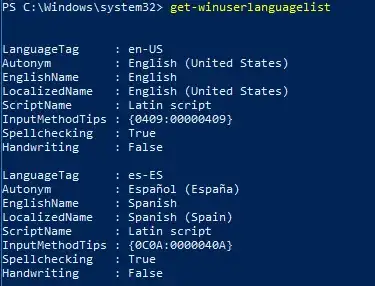My Windows 10 system keyboards are messed up since I received this new laptop. I mean there are 5 keyboards and only 2 are necessary. Is there any way to completely reset keyboards into two only , ar-sa for Arabic and en-us for English ?? Is this possible through system registry or a system shell command ?
1 Answers
This example adds the Spanish language pack (“es-es") to the list of Windows display languages. To add other language packs, replace all instances of “es-es” with the language code of the desired language pack.
- Install a language pack by using Lpksetup.exe or DISM.exe. To do this, open an elevated Command Prompt window, and run one of the following commands:
dism /online /add-package /packagepath:C:\LanguagePack\es-es.cablpksetup /i es-es /p C:\LanguagePacks
- Verify that the language pack is installed. To do this, type the following command at an elevated command prompt:
dism /online /get-packages
Depending on the version of Windows 10, do one of the following:
Windows 10, version 1903(build 18362) and later: Change the Group Policy that governs the affected computer. Set the BlockCleanupOfUnusedPreinstalledLangPacks Group Policy Object (GPO) to Yes.
Windows 10, versions 1803 and 1809: Open a PowerShell window and run the following commands:
$A = Get-WinUserLanguageList
$A.Add("es-es")
Set-WinUserLanguageList $A -force
- To verify that the language is now available, do one of the following:
In a PowerShell window, run
Get-WinUserLanguageList
Select Settings > Time & Language > Language > Windows display language, and verify that Español (España) appears.
- 2,008