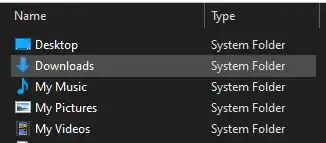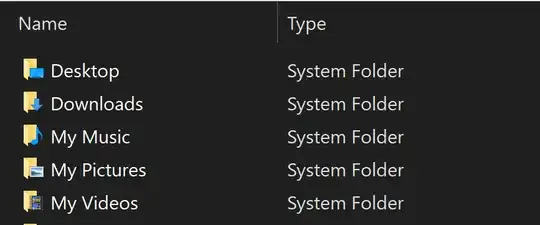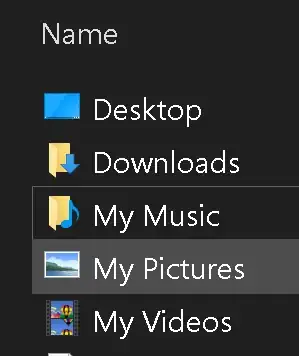Adding this as "Part 2" to @David_Lasher's answer. C:\Windows\System32\imageres.dll has folderless icon files for all resolutions for all ThisPC folder icons except My Music and Downloads (why I do not know).
To create a new Downloads icon (same steps for My Music), find an image you like online then download Gimp. First size and create a 256x256 image in one layer in Gimp, the successively duplicate and resize multiple layers until you create the 64, 48, 40, 32, 24, 20, and 16x16 images. Finally, export this as an icon (not save as). A tutorial can be found here: Craete Multi-Size Icon in Gimp.
Next, download IconsExtract and ResourceHacker. I just use IconsExtract to find the IconIndex number of the icon I want to edit. Most Windows icons are in C:\Windows\System32\imageres.dll. Open this dll in IconsExtract and look for icon 184 (Downloads; My Music is 108). If you right-click and select File Properties, you will see as @David_Lasher describes above that all icons below 40x40 are folderless while all those above have folders.
In Windows 10 since Build 1903, the icons in imageres.dll are no longer in C:\Windows\System32. Instead, the are now in a file C:\Windows\SystemResources\imageres.dll.mun (see Icons no longer in imageres.dll in Windows 10 1903 - 4kb file). Make a copy of this file, paste it on your Desktop, and rename it to imageres.dll. Open this file in ResourceHacker. Open "Icon Group" in the folders pane in the left, scroll to 184, open it, right-click the 1033 under it and select "Replace Icon" and choose your icon. (Similar instructions are here: Windows 7: Icons - Change Using Resource Hacker).
Lastly, save the modified dll on your desktop and rename it back to imageres.dll.mun. Then, take ownership of your C:\Windows\SystemResources folder, rename the imageres.dll.mun file to something like imageres_OLD.dll.mun and copy paste your new imageres.dll.mun.
Restart your computer, and good-bye crappy folders!!
BTW: Before you restart, be sure to do 2 things:
- Create a system restore point
- Create a repair disc (on a flash drive nowadays)
If you BSOD your computer:
- Launch the repair disc
- Go to the command line (you will be in
X:\ drive)
- Type
DISKPART
- Type
LIST VOL
- Identify which is your system drive letter (it won't necessarily be
C anymore)
- Type
EXIT to get out of DISKPART
- Type the drive letter and colon (nothing else). For exmaple, if the system drive is
D:\, type D: then enter to switch drives.
cd to D:\Windows\SystemResources- Delete the current
.mun file by typing del /f imageres.dll.mun
- Rename the saved
.mun file by typing rename imageres_OLD.dll.mun imageres.dll.mun (this is case sensitive)
You now should be able to boot into Windows normally. (see Access entire C drive from X source boot? [closed])
Happy hacking!