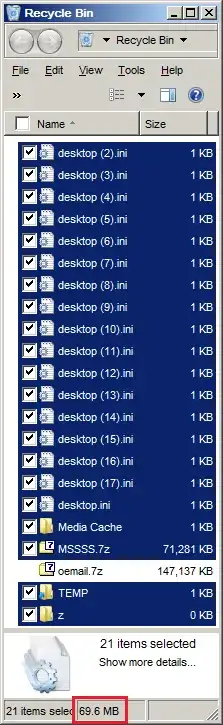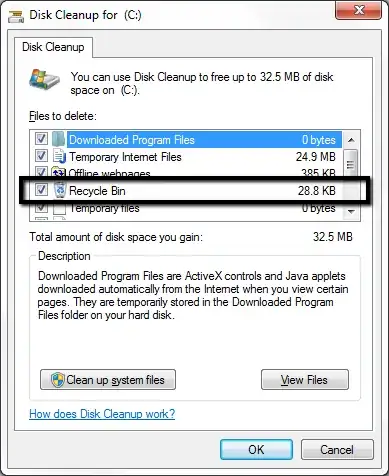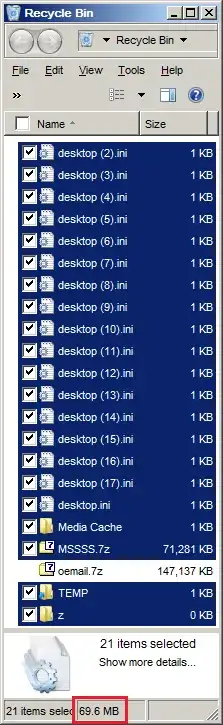Windows 7: How to display the total size of Recycle Bin
On Windows XP, the total size of Recycle Bin could be seen easily, but I can't see it on Windows 7. Why did Microsoft hide/remove this feature? Am I missing something?
No, you aren’t/weren’t missing anything. For some unknown reason, Microsoft decided to make a horrible UI/UX decision and make it difficult/inconvenient/impossible to see the size of recycled files and folders in Vista and up.
REMARK 1: I don't need to see the maximum size that Recyle Bin can contain.
Of course not, you need to know the size of the actual files and folders. For example, if you delete a bunch of stuff, you want to be able to see how much space you will be freeing. Moreover, you may need to know how much certain sets of recycled files and folders had been taking.
REMARK 2: Once you have several files selected in the Recycle Bin, you get a "See more details" link in the status bar
Windows’ refusal to show information about more than 15 files is yet another baffling design choice. Worse,
but clicking on that does not display the total file size. Microsoft has apparently changed this.
In addition to all the other problems with Explorer and the Recycle Bin, it is simply flat-out broken. There is a bug in Explorer which prevents the Recycle Bin from showing the size of selected items in the bin if even one shortcut or folder is selected. It doesn’t matter how many items you’ve selected, if even one of them is a shortcut or folder, Explorer won’t show the size at all, even though it clearly knows the size of those items per the Size column next to them.
Anyway, what you want is a solution. It turns out that the simplest solution is to use the free shell-enhancer Classic Shell, which is meant to fix Windows by restoring the shell to how it was in XP which everybody was happy with for the most part. In addition to all the other things it improves, one of the things it restores is the ability to see sizes in the Recycle Bin. It shows the size of all selected items no matter what is selected or how many items are selected (figure 1).
Figure 1: Screenshot of Windows 7 Recycle Bin with Classic Shell installed, showing the size of 21 selected bin items including shortcuts and folders.