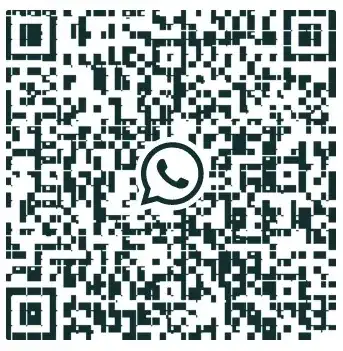I recently bought a new laptop and when I tried to set up the WhatsApp Desktop app, the QR code won't scan on my phone. The same is the case with WhatsApp Web as well. I tried doing the following things but still didn't work out:
- Trying WhatsApp Web with a different browser
- Clearing cookies and cache
- Restarting the computer
I think the problem is with the QR code that is being displayed on my new laptop. It appears to be broken since there are white spaces where they shouldn't be as shown in the image. This happens with both the WhatsApp Desktop app and the WhatsApp web.
What might be the reason for this and how to fix it?
PS: WhatsApp Web works fine on my old laptop. So it's definitely not a problem with the Android app on my phone.
Click here to see an example of non-defective WAW QR Code to notice the difference