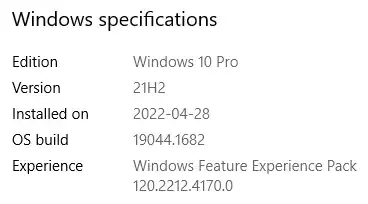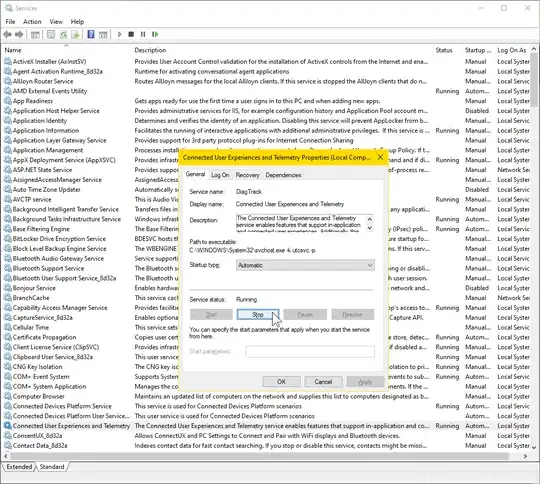Open cmd as administrator.
Then run :
1
net stop DiagTrack & sc config DiagTrack start= disabled
Expect a response like :
The Connected User Experiences and Telemetry service was stopped successfully.
or :
The Connected User Experiences and Telemetry service is not started.
and :
[SC] ChangeServiceConfig SUCCESS
You might have to re-run this every time
Windows Update installs a new build version.
About DiagTrack
However, all the solutions I could find are outdated as they suggest
disabling the DiagTrack service which no longer exists.
With all due respect, I think you are wrong. I am currently on
version 21H2 (build 19044), and DiagTrack was definitely running
after I recently ran Windows Update.
(I have since disabled it.)
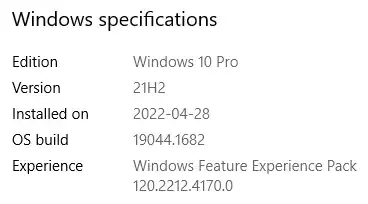
But I don't blame you for not finding it.
Microsoft once renamed it from 'Diagnostics Tracking Service' to 'Connected User Experiences and Telemetry'.
Keeping the name unchanged over the years would have made the life for us – their paying customers – much too easy?
Hit Win ⊞+R, paste services.msc and hit
Enter.
Sort by name and look for Connected User Experiences and Telemetry
and double-click that service.
Instead of running the command above, you can achieve the exact same
thing as follows.
Where it says Service status: Running, click Stop.
Then where it says Startup type: Automatic, change to Disabled.
Click OK and then F5.
As you can see, the DiagTrack service is sadly still around.
2
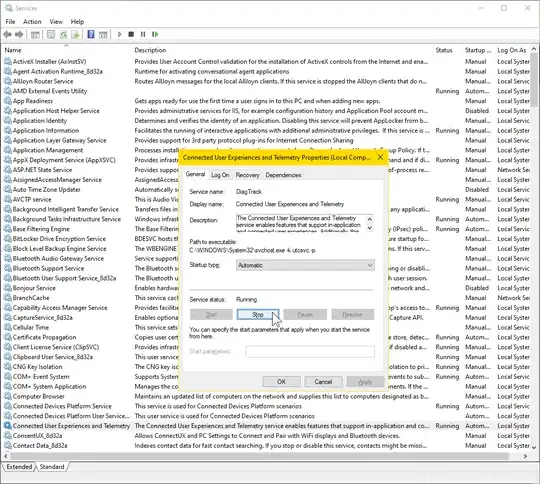
References
1 Never, ever run sc delete!
2
I wish Microsoft would get rid of it, but I don't think they will.