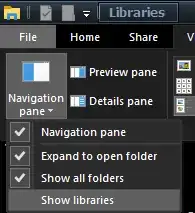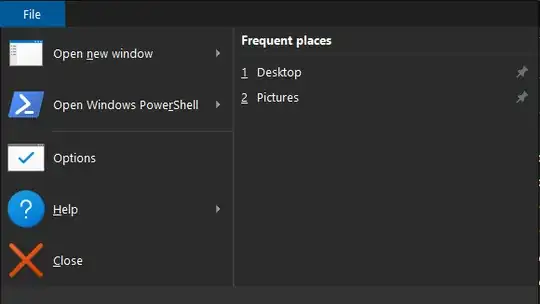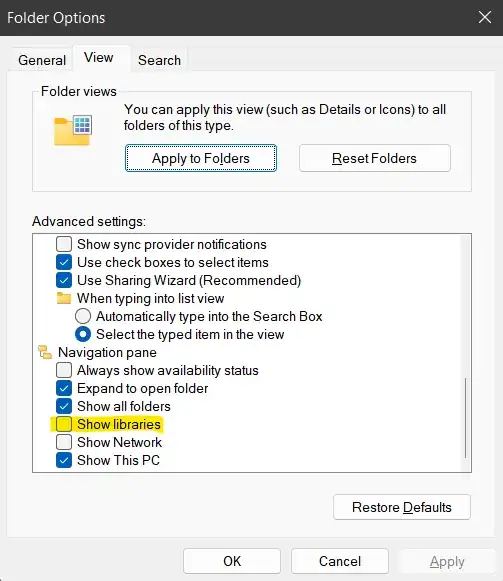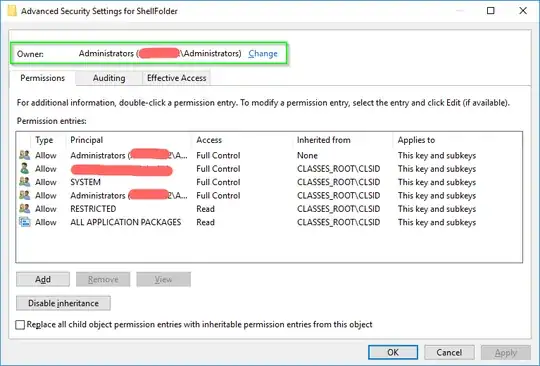How do I remove Libraries from Windows Explorer in Windows 10?
- Pressing delete while the registry folder is selected does nothing.
- Right-clicking to get the context menu does not reveal a delete option.
- The Navigation pane option for libraries is already disabled.
- This is obviously a registry issue.
- Clean/full install of Windows 10 Build 18363.