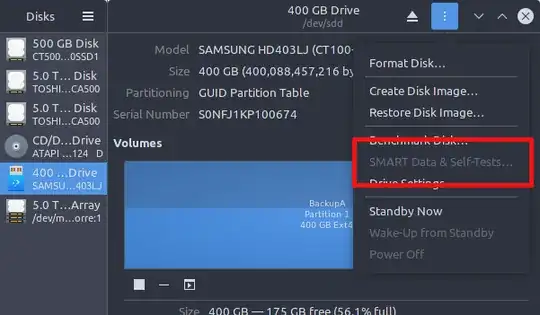Use the smartctl command from the smartmontools.
In case of failure either determine the type of usb bridge and set the -d parameter accordingly or start trying out the parameter like
-d sat,12
-d sat,16
Added 1.1.2020 9:59 (UTC+1):
Response to comment
If your software does not provide you with configuration parameters such as -d as smartmontools does, hardware changes might do the trick.
If you add a eSATA PCIe card to your machine and put your drive into an external eSATA housing your SMART parameters should be available (based on my experience).
Be careful, if you already bought your drive in an external housing there might be additional translating interface electronics like stuff that translate 512e sectors back to 4096 byte sectors with would make your partition disappear when connecting that way. You would need to copy that (source) drive file-wise to another target drive, then remove the source drive from its housing, repartition the source, format it and the copy the files back to the source now externally connect over eSATA.
As for your doubts, SMART is about reading data from the drive not writing. If smartctl uses different commands to access them your drive will not break.
When in doubt, look up the hardware ID number of your USB device to find out. Unfortunately I only know how to do that under some Windows operating systems.