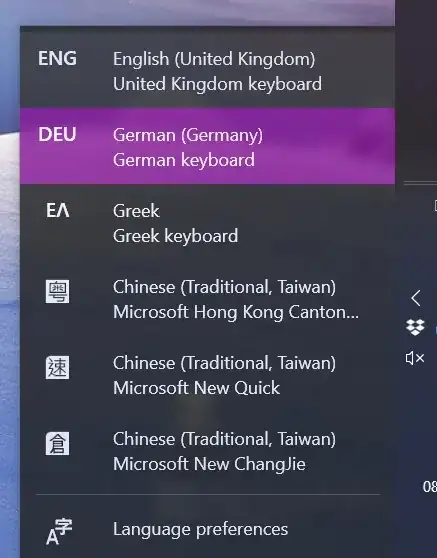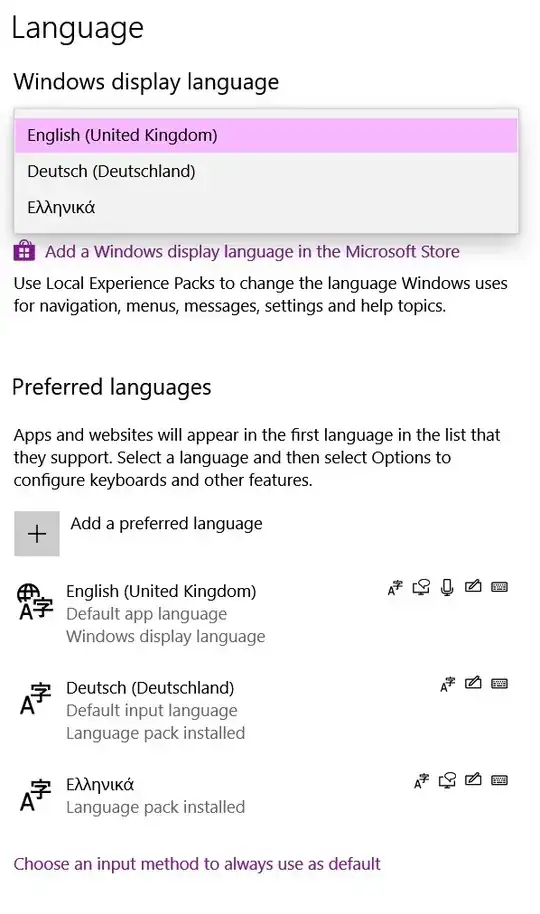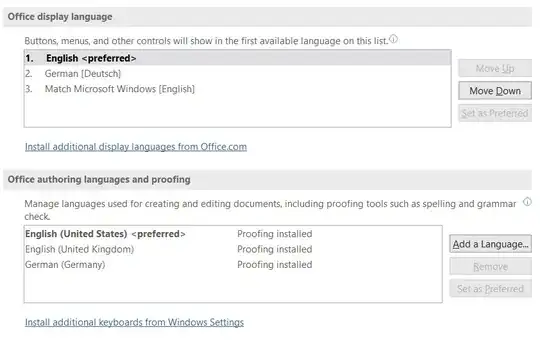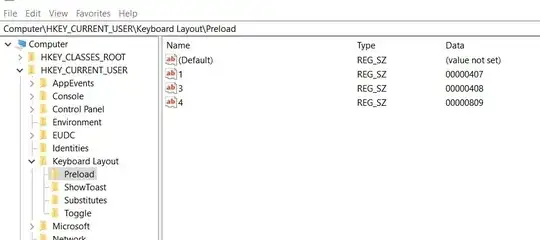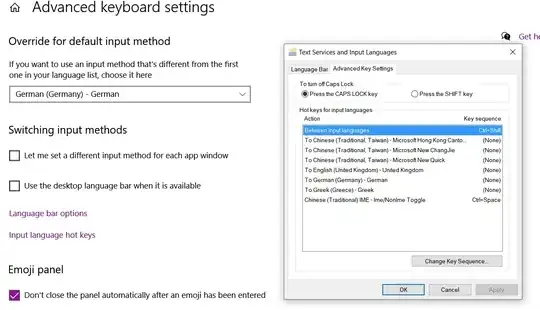My Windows 10 had suddenly entries of three Chinese languages in the language bar, without me having them installed.
They are not present in the keyboard layout, so I cannot uninstall them.
The culprit may be related to MS Word because in its proofing language section, Chinese(Taiwan) has appeared without me having installed it.
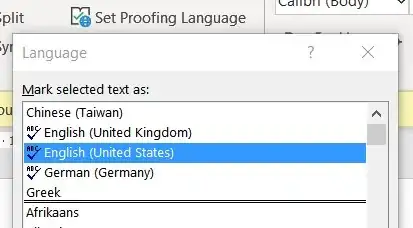
However, this may just be a side effect of other system options because in the MS Word language options, Chinese does not appear.
I have seen this and this old thread but I am not able to translate the suggested solutions into a Win10 environment. I was neither able to locate the mentioned registry keys nor the Office 2010 installed IMEs in the corresponding Microsoft Word 365 environment.
I installed Chinese/Taiwan as a language option via Windows display language - it appeared as a fourth Chinese language entry in the language bar, so uninstalling it afterward, did not solve the problem.
This thread was marked as a duplicate, alas it is not. The first method of the supposed duplicate answer does not work, as I explained because the Chinese languages are not listed as language options.
The second method looked promising. Indeed, under HKEY_CURRENT_USER\Keyboard Layout\Preload (but not in the other three mentioned registries) were three Chinese keyboard codes listed. I deleted them and restarted. The Chinese keys are now deleted...
but the three Chinese entries still exist in the language bar. 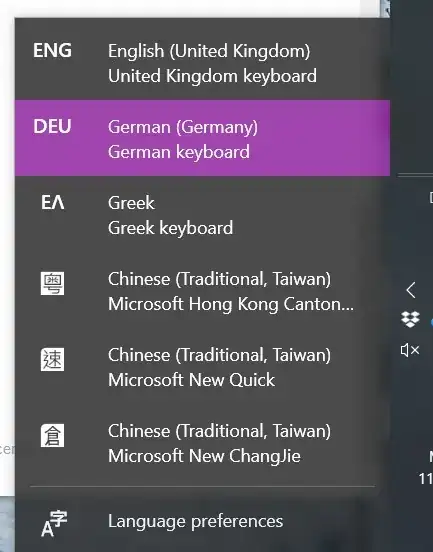
While scrutinizing the options in Setting, I noticed that the languages are also mentioned under advanced keyboard settings but you can only change here their hotkeys.
Update
This problem disappeared after an unspecified Windows update without me doing anything specific. Case closed.
(For me.)
(I hope.)