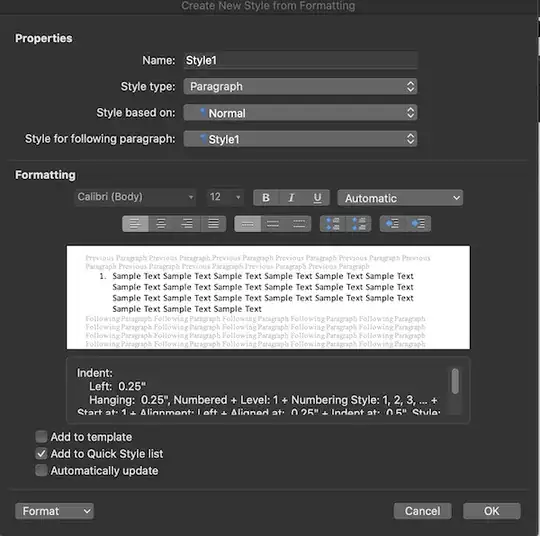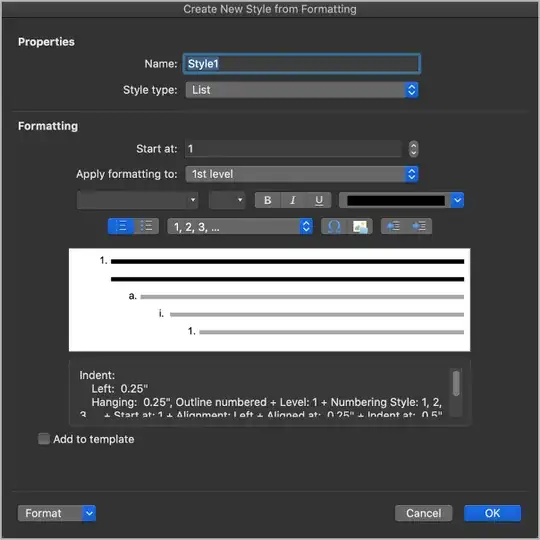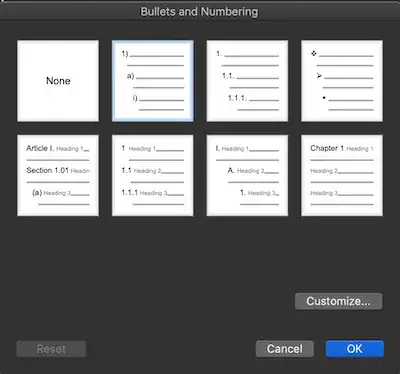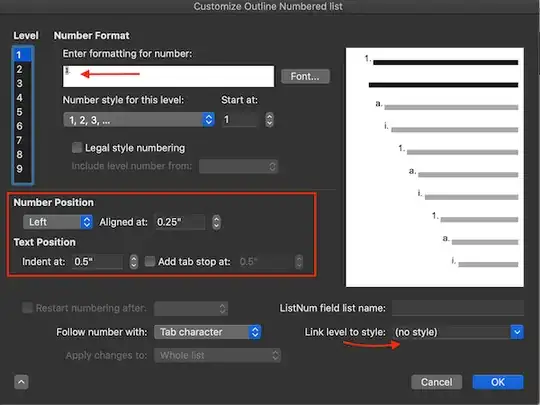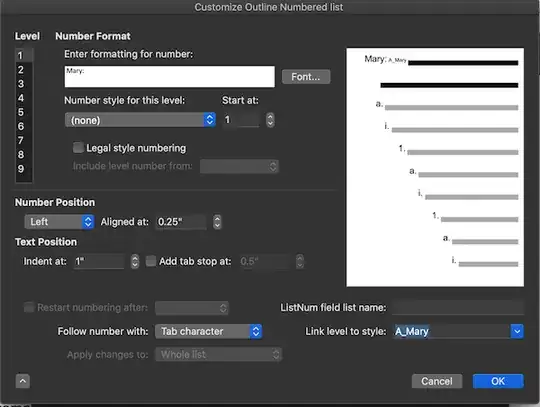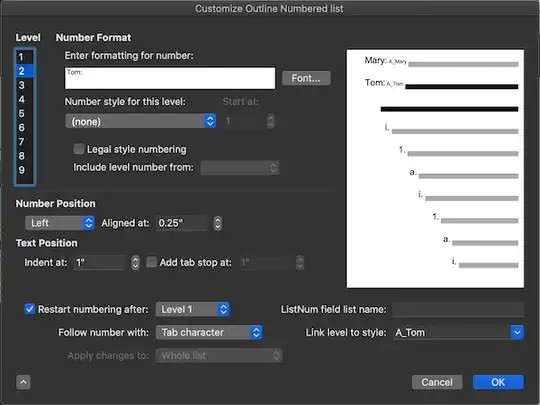You need to use the Define New MultiLevel List Dialog to do this.
Directions for doing this can be found on Shauna Kelly's page on Numbering or on bullets. The Mac version of the instructions are on John Korchok's page.
Words cannot be part of a style but they can be part of a numbering or bullet definition linked to a style through the Define New MultiLevel List Dialog.
First create the paragraph styles you will be using for Mary and Peter. Both can be based on Normal and otherwise indistinguishable from Normal. Have the style for following paragraph in each be the other.
Then create the MultiLevel List that attaches two different levels to them and add the text in the list level definition.
The key to this method is to use the styles. You can assign keyboard shortcuts to each to trigger them. If you need to switch back to the Normal style, you can use the keyboard shortcut built into Word for that if you want. (Ctrl+Shift+N in the Windows versions and Cmd+Shift+N in the Mac versions) Assigning Keyboard Shortcuts in Word