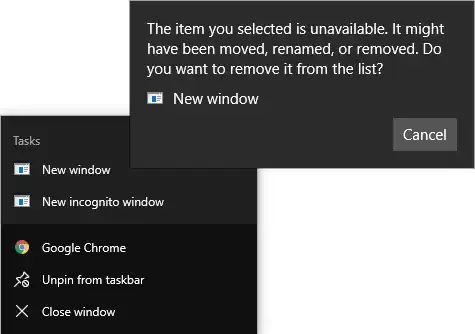
The item you selected is unavailable. It might have been moved, renamed, or removed.
Do you want to remove it from the list?
If you use StartIsBack, you get this error message:
C:\Program Files (x86)\Google\Chrome\Application\chrome.exe
The specified path does not exist.
Check the path, and then try again.
I installed the 64-bit version.