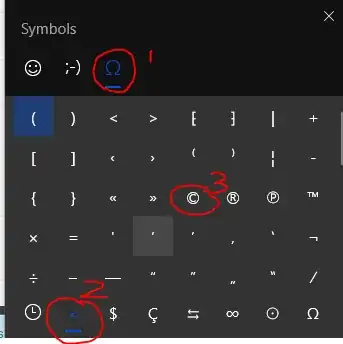How to insert a © (copyright symbol) using Microsoft Word 2016 (or any other version)?
11 Answers
Assuming you have auto-correct enabled, type (+c+)
Also works with (+r+) for the Registered symbol, and (+t+) for the Trademarked symbol [shout out to dissemin8or].
Note: The above are case insensitive.
- 9,575
On Windows: Press Ctrl + Alt + C to insert © (copyright symbol).
Tested with MS Word 2016.
As commented by @Richard:
Another way is to hold down Alt and type numpad digits 0169, then release Alt button. This work anywhere not only in MS Word.
- 58,482
- 491
On Windows 10, regardless of what application is running, you can bring up an "emoji keyboard" which also contains many useful symbols:
Hold down the Windows/flag key, and press the . or ; key.
The window that pops up is split into three main sections along the top:
- Graphical emojis (marked
) - Text-based emoticons/smileys/kaomoji (marked
;-) - Punctuation and symbols (marked
Ω)
Each of those three sections has sub-sections selected along the bottom.
To get to "©":
- Select the section labelled
Ω("Symbols" if you hover over it) at the top - Select the sub-section labelled
<("General punctuation" if you hover over it) at the bottom
Once you use it (or any other symbol) once, it will appear on the sub-section marked with a clock, which is your recently used items.
- 1,556
- 11
- 13
Posting this in addition to the other great answers, since it works for any symbol:
On the ribbon, "Insert" > "Symbol" > "Copyright Sign" (see "Special Characters" tab for Shortcut keys)
- 241
Just to add another method in Windows not mentioned in other answers, you can use the Character Map app:
Start > Windows Accessories > Character Map
or from the Run prompt:
WinKey + R > charmap
It contains all the characters for all the installed fonts in a GUI app that you can select, copy to the clipboard and paste anywhere in Windows that accepts text. It also displays the ASCII keystroke code if available for a particular character (Alt+0169 for © as mentioned in @ComradeChe 's answer).
More information from Microsoft Support.
- 589
Mac instructions
For completeness, on a Mac, you can use Option-G to make the copyright © symbol.
PS: Option-2 is the trademark ™ symbol and Option-R is the registered trademark ® symbol.
Note: these are built-in to OSX so work in any application
- 225
- 151
I see your question has been well answered, but here are two more ideas that work not IN but WITH Word, and are expansible to accommodate any symbol/ character.
The Neanderthal solution (which I use all the time): Keep all the strange characters you like in a text file I call SymPal.txt (symbol palette), and place a shortcut on your desktop. Mine starts with –éà£ïçü, progresses through ©(ɔ)®≈ (there isn't yet a copyleft symbol, so that one's more of a reminder), and then through Greek, pinyin tones, and the IPA. You get the idea. Over many years, mine has accumulated over 1k characters and needs tidying, but it's too simple ever not to work. No mouse clicks required, and what you put at the top or lower down is entirely up to you.
The 'ultimate solution' (started using, but needs more time to fiddle with): Use a keyboard layout editor (such as MSKLC.exe). You can place your favourite rarities on the Alt layer, Alt-Shift, and so forth, save your custom layout, access/ turn it off through Windows' language-switching shortcuts, and use the file on different computers.
Both solutions apply to all and any programs, just in case you don't want to open Word every time you want to type ©.
- 26
Not specific to Word, but another option that applies to all applications is character composition. For instance you might use the sequence (compose)CO for ©, (compose)e' for é, (compose)!? for ‽, and so on, where AtlGr is usually used as the compose key on a standard English keyboard layout.
The advantage of this approach is being able to easily define your own sequences for special characters, and it working consistently in almost every application rather than relying on each app to have consistent auto-correct rules.
There are a few tools that enable this in Windows, the one I use is https://github.com/samhocevar/wincompose.
- 23,830
Another method is simply to press and hold Alt whilst typing Num1Num8Num4. This works in all programs in Windows – including Notepad and your browser’s address bar – and has been a standard key combination since at least Windows 95, if my memory serves me well. To get the ® symbol, do the same, but with Num1Num6Num9. To get the ™ symbol, do the same, but with Num0Num1Num5Num3. (Leading zero required; this is not from the basic ASCII tables. Note that this is the same number as the symbol’s Unicode codepoint in decimal.)
In general, any symbol on the printable characters ASCII list and the extended ASCII list can be entered using the two–three digit code. For the ASCII code points <32, you will get another set of symbols:
| 1 | 2 | 3 | 4 | 5 | 6 | 7 | 8 | 9 | 10 | 11 | 12 | 13 | 14 | 15 | 16 |
|---|---|---|---|---|---|---|---|---|---|---|---|---|---|---|---|
| ☺ | ☻ | ♥ | ♦ | ♣ | ♠ | • | ◘ | ○ | ◙ | ♂ | ♀ | ♪ | ♫ | ☼ | ► |
| 17 | 18 | 19 | 20 | 21 | 22 | 23 | 24 | 25 | 26 | 27 | 28 | 29 | 30 | 31 |
|---|---|---|---|---|---|---|---|---|---|---|---|---|---|---|
| ◄ | ↕ | ‼ | ¶ | § | ▬ | ↨ | ↑ | ↓ | → | ← | ∟ | ↔ | ▲ | ▼ |
- 173
- 1
- 12
The default autocorrection mappings turn (C) into © for you as you type. Word has had that built-in for at least ten years now.
- 109
- 4
If autocorrect is OFF, run "Character Map" app to choose the symbol, then copy & paste. Otherwise enter (c) and it will be converted.
- 155