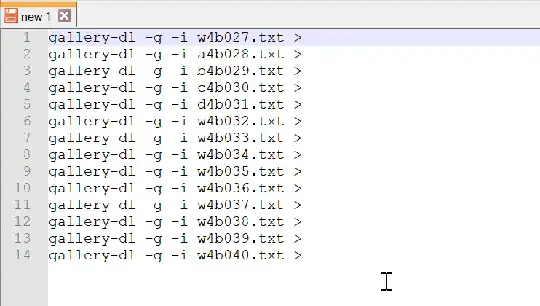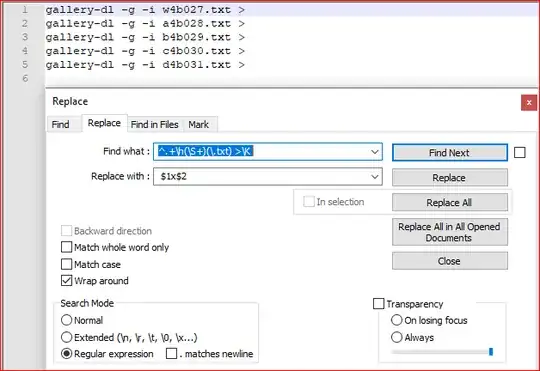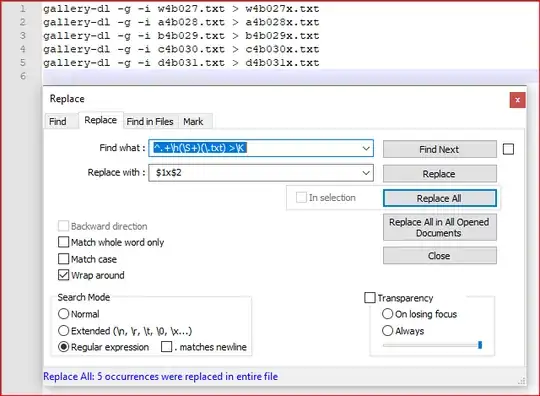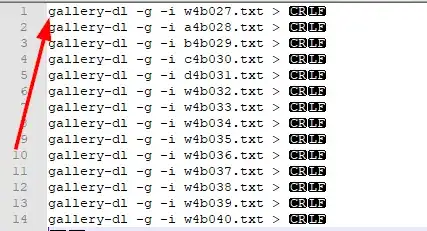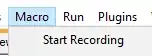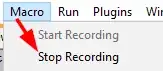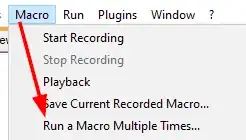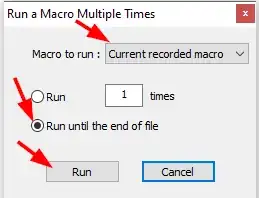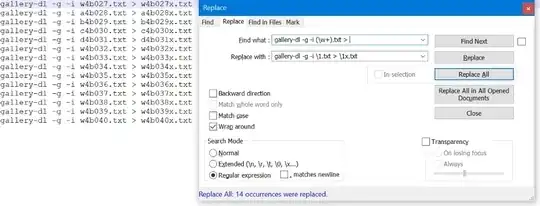Another way to simplify repetitive tasks with Notepad++ is with the Macro feature.
The below steps will use keyboard keystrokes which the macro will repeat for you...
Open the long text file and put the mouse cursor to the very
beginning far left of the first line
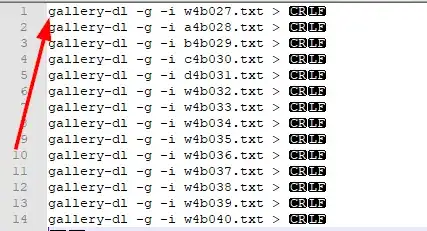
Select Macro | Start Recording from the Notepad++ upper menu bar
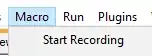
This is where you start the keyboard steps to complete the task for the first line
Hold down on Ctrl and press the → key 7 times
Hold down on Ctrl+Shift and press the → key 3 times
Press Ctrl+C
Press the End key 1 time
Press Ctrl+V
Hold down on Ctrl and press the ← key 2 times
Press the X key 1 time
Press the ↓ key 1 time
Press the Home key 1 time
This is where you stop the keyboard steps that completed the task for the first line
- Select
Macro | Stop Recording from the Notepad++ upper menu bar
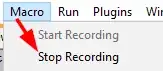
You now have the macro built so you can start it and play it to the end of the file to perform those actions until the last line and it'll take care of the repetition for you.
So just stay on the second line of your document after pressing the number 11 Home key and...
Select Macro | Run a Macros Multi Times... from the Notepad++ upper menu bar
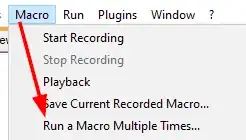
Check Run until the end of the file and then press Run
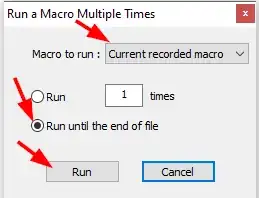
Output Results
gallery-dl -g -i w4b027.txt > w4b027x.txt
gallery-dl -g -i a4b028.txt > a4b028x.txt
gallery-dl -g -i b4b029.txt > b4b029x.txt
gallery-dl -g -i c4b030.txt > c4b030x.txt
gallery-dl -g -i d4b031.txt > d4b031x.txt
gallery-dl -g -i w4b032.txt > w4b032x.txt
gallery-dl -g -i w4b033.txt > w4b033x.txt
gallery-dl -g -i w4b034.txt > w4b034x.txt
gallery-dl -g -i w4b035.txt > w4b035x.txt
gallery-dl -g -i w4b036.txt > w4b036x.txt
gallery-dl -g -i w4b037.txt > w4b037x.txt
gallery-dl -g -i w4b038.txt > w4b038x.txt
gallery-dl -g -i w4b039.txt > w4b039x.txt
gallery-dl -g -i w4b040.txt > w4b040x.txt
Supporting Resources