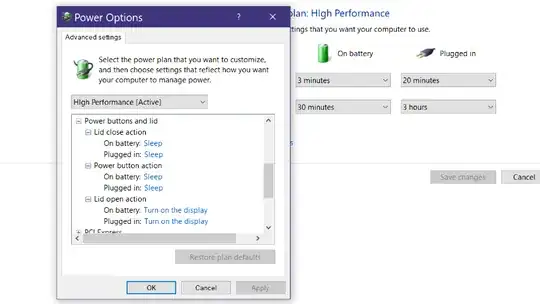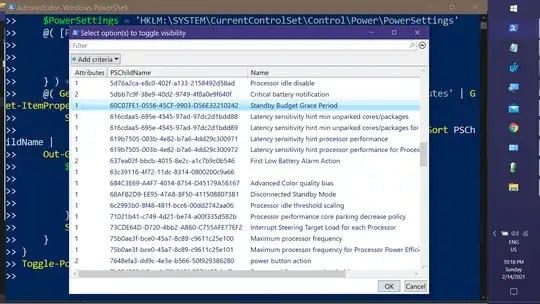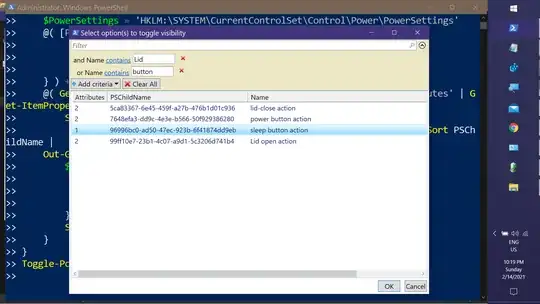I recently just upgraded to Windows 10 version 2004. Before that, I created a power plan in addition to the default one, which is used to keep the computer awake seeding torrents, and doing BOINC tasks.
Thus in that power plan, I set the "Lid close action" to "Do nothing" in advanced power settings. When I upgraded to version 2004, the category "Power buttons and lid" is not visible anymore. This is what it would appear before, I know how to use commands to unhide it again, but it looks like the update has hidden all of the subcategory options (Lid close action, Power buttons action, Lid open action). When I execute the command, only the subcategory 'Lid close action' and the category containing it showed up, and not all of them.
I have no idea if it was Microsoft that hide them or am I just mistaking that with some software failures?