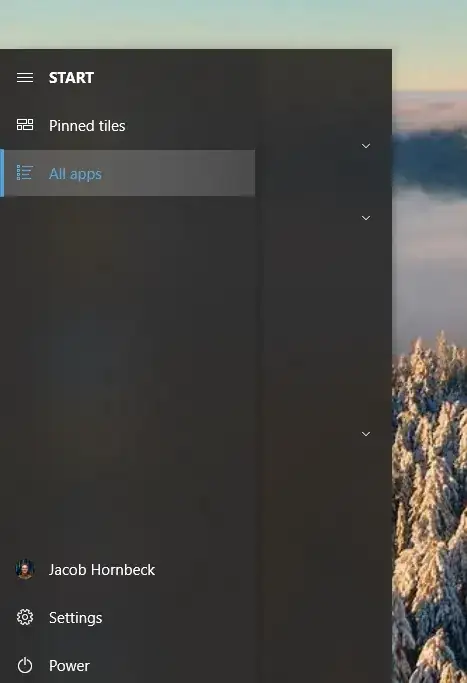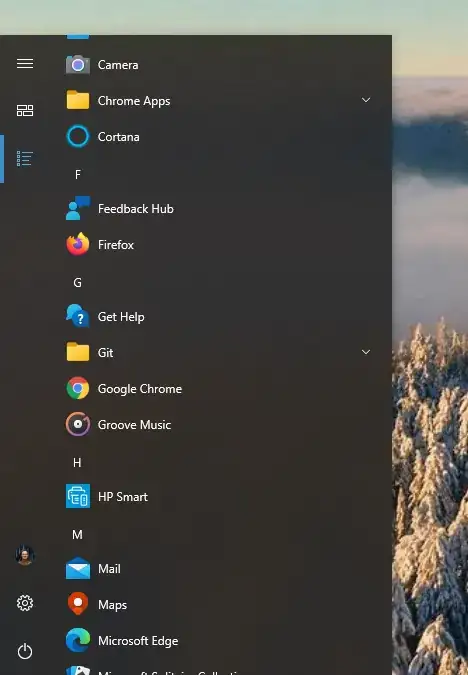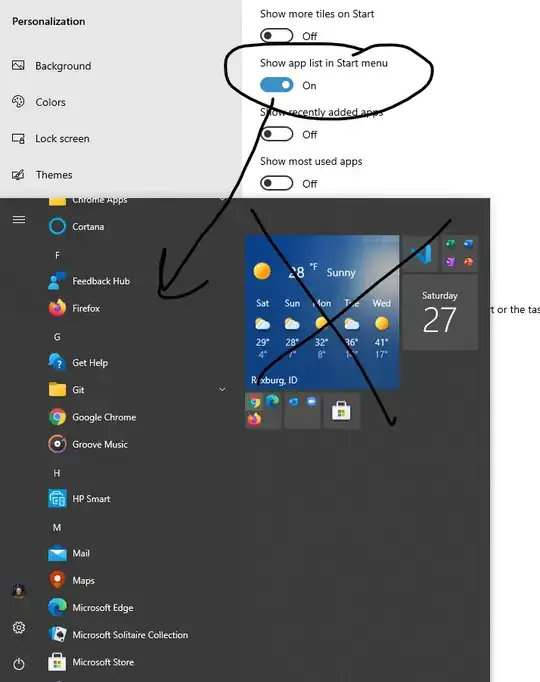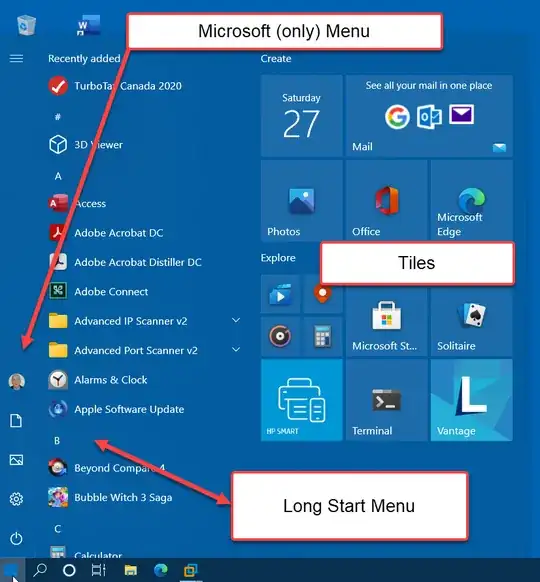My Question - Simply:
I am wanting to know how I can change the shortcuts (that are in the application list) that are for the apps that have been installed from Microsoft Store.
I don't need to know how to show/hide the application list in the start menu! I already know how to do that! I just need to know where the shortcuts for the Microsoft Store apps are stored.
My Question - A few more details:
I want to manage what apps show in the Start Menu (specifically the application list inside the Start Menu). I found this article showing how to manage all the programs installed on your computer (as well as folders), but this doesn't work for any apps installed from Microsoft Store.
That article tells me to look in the following two folders and change what I need/want:
%programdata%/Microsoft/Windows/Start Menu/Programs
%appdata%/Microsoft/Windows/Start Menu/Programs
As I said above, these folders are only for the programs not installed from Microsoft Store. Where is the folder for those shortcuts? Or is there another way to do that same thing with the MS Store apps?
Note: I am not talking about the app tiles that you can pin to the start menu, but the apps shown in the app list. Here are some pictures, so you can see what I am asking about: