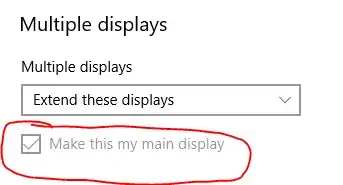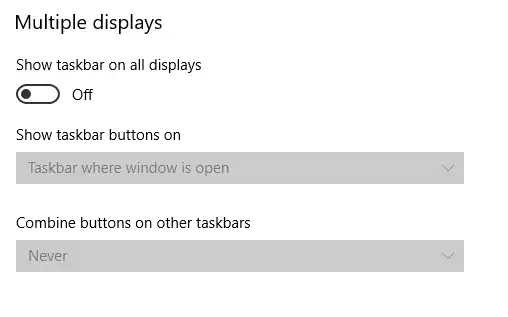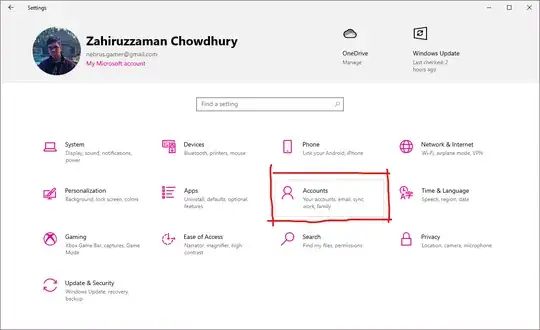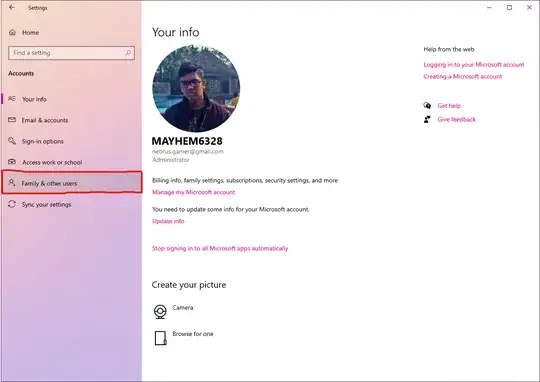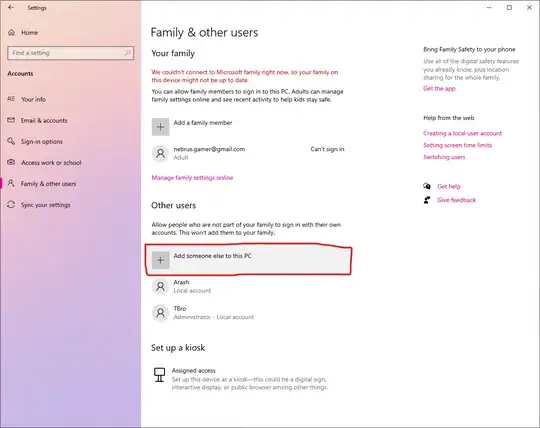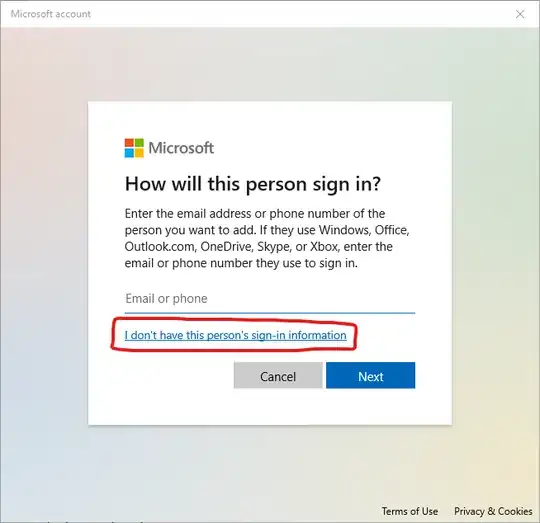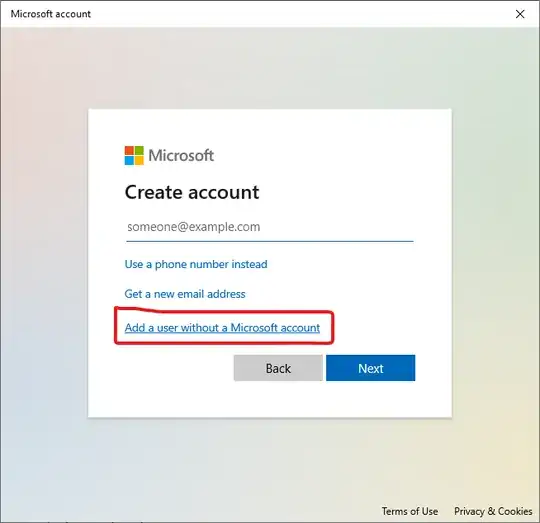I have two monitors, one landscape (set as main display) and one portrait. I prefer to have the notification area on my left (portrait) monitor, so I drag the taskbar over to it to achieve that.
For a long time this state was saved by Windows over reboots, and the only thing that reset it was an Nvidia driver update. However recently it started resetting on every reboot/startup.
OS version: Windows 10 Pro, 10.0.19041
If it was working:
- The portrait display (extended display) should have the main task bar.
- The landscape display (main display) should not have the main task bar.
Update:
When Windows starts up and is at the login screen, I hear the device connection sound you hear when you plug in a device. The screen flashes before coming back on. I've noticed after many restarts that the only time the taskbar position remains on the portrait display is when this sound/flash does NOT happen.
So far I've been unable to determine what causes the screen to flash/the connection sound to be made. Both monitors are on during any boot/restart process, and neither appear to be asleep in any way as the time from boot to login is quite short.