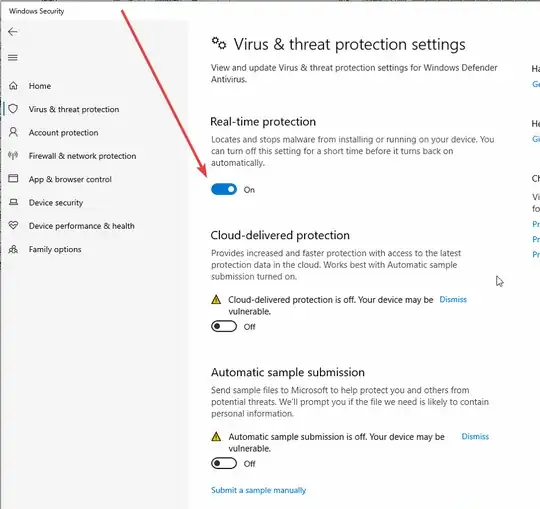Every time I turn off Real-time protection, it's off for a few days (maybe 3 days?), then it automatically turns itself back on again. How do I stop it?
1 Answers
Note: I believe this solution requires Windows 10 Pro
First, you need to disable Tamper Protection, if you haven't already:
-Double-click the Windows Defender shield icon in the system tray.
-Choose Virus & Threat Protection
-Click Manage Settings down the bottom
-Switch off the Tamper Protection switch.
Now you can disable Windows Defender, as described in the next section
To disable Windows Defender:
-Press WIN, type gpedit.msc and hit ENTER to open Local Group Policy Editor
-In the left panel, locate: Computer Configuration\Administrative Templates\Windows Components\Microsoft Defender Antivirus and left click on it
-Then in the right panel find an option called Turn Off Microsoft Defender Antivirus and double-click it
-Check Enabled and click OK.
-Restart your Computer. The yellow shield will still likely be there in the system tray, but Windows Defender (including real-time protection) should be off.
As a side note, if you install a third-party antivirus program, Windows Defender will disable itself automatically.
- 51