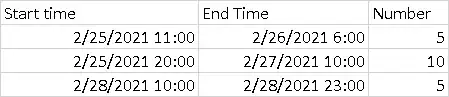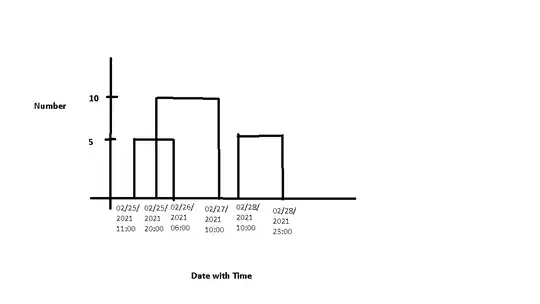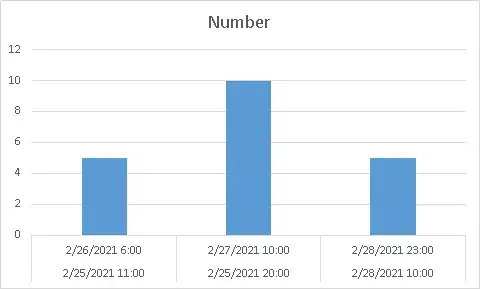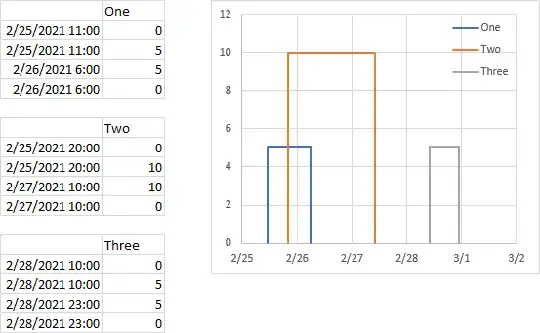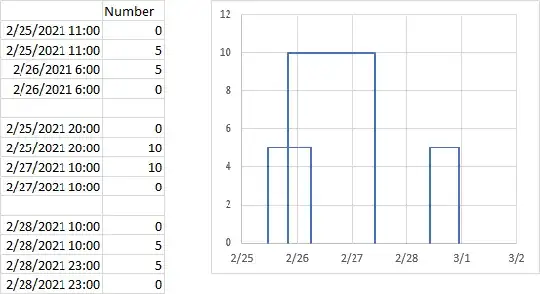Can't really do it with bars, though if you want filled areas, it starts with the approach below, then gets complicated.
You can rearrange your data into three separate blocks as shown below. Select the first block, and insert an XY Scatter chart. Select and copy the second block, select the chart, and use Paste Special to add the data as new series, with series names in first row and X values in first column. Repeat with third block. With a little formatting, it looks like the chart below.
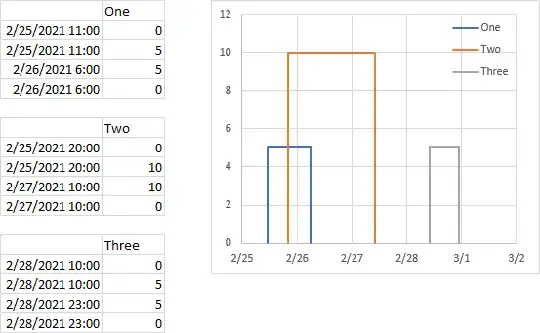
Or you can rearrange your data into one block with some blank rows between sections. Create an XY Scatter chart, and do the formatting.
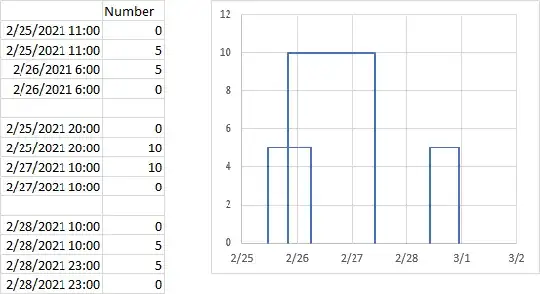
You can download my workbook from here: Bar With Start and End Time.xlsx
EDIT: VBA approach to arrange data.
I have written a VBA routine that starts with data like the first block in the screenshot below, does minimal validation (is it three columns, is there a header row), asks the user which output is desired (one series for each row or one series for all rows combined), asks the user where to put the output, then produces the appropriate output. The output cells link to the input cells, so if the user changes a value in the input range, the output value will reflect the change.
It's minimally documented, feel free to ask questions.
The user first selects the input range (or one cell in the input range) and runs the code.
After running the code, the user needs only select the output range (or one cell in the output range), and insert an XY Scatter Chart with Lines and no Markers.

Here is the VBA procedure:
Sub Reformat_StartTimeCount_OneSeries()
If TypeName(Selection) <> "Range" Then
MsgBox "Select a range of data and try again.", vbExclamation, "No Data Selected"
GoTo ExitSub
End If
' input range: three columns (start, end, count), one row box, maybe header row
Dim InputRange As Range
Set InputRange = Selection
If InputRange.Cells.Count = 1 Then
Set InputRange = InputRange.CurrentRegion
End If
If InputRange.Columns.Count <> 3 Then
MsgBox "Select a three-column range of data and try again.", vbExclamation, "No Data Selected"
GoTo ExitSub
End If
' one or multiple colors
Dim Question As String
Question = "Do you want one series (one line color) for each row of data?"
Question = Question & vbNewLine & vbNewLine & "(Yes for multiple colors, No for one color)"
Dim Answer As VbMsgBoxResult
Answer = MsgBox(Question, vbQuestion + vbYesNo, "How Many Lines")
If Answer = vbYes Then
Dim MultipleSeries As Long
MultipleSeries = 1
End If
' ignore header row
If Not IsNumeric(InputRange.Cells(1, 3)) Then
Dim HasHeaderRow As Boolean
HasHeaderRow = True
With InputRange
Set InputRange = .Offset(1).Resize(.Rows.Count - 1)
End With
End If
' how many rows?
Dim RowCount As Long
RowCount = InputRange.Rows.Count
' build array of formulas
Dim OutputArray As Variant
ReDim OutputArray(1 To RowCount * (5 - MultipleSeries) + MultipleSeries, 1 To 2 + MultipleSeries * (RowCount - 1))
Dim RowIndex As Long
For RowIndex = 1 To RowCount
Dim RowBase As Long, ColumnBase As Long
RowBase = (RowIndex - 1) * (5 - MultipleSeries)
ColumnBase = 2 + MultipleSeries * (RowIndex - 1)
If MultipleSeries Then
If HasHeaderRow Then
OutputArray(1, ColumnBase) = "=" & InputRange.Cells(0, 3).Address(False, False) & "&"" " & RowIndex & """"
Else
OutputArray(1, ColumnBase) = "Count " & RowIndex
End If
Else
If RowIndex = 1 Then
If HasHeaderRow Then
OutputArray(RowBase + 1, 2) = "=" & InputRange.Cells(0, 3).Address(False, False)
Else
OutputArray(RowBase + 1, 2) = "Count"
End If
Else
OutputArray(RowBase + 1, 2) = "#n/a"
End If
End If
OutputArray(RowBase + 2, 1) = "=" & InputRange.Cells(RowIndex, 1).Address(False, False)
OutputArray(RowBase + 3, 1) = "=" & InputRange.Cells(RowIndex, 1).Address(False, False)
OutputArray(RowBase + 4, 1) = "=" & InputRange.Cells(RowIndex, 2).Address(False, False)
OutputArray(RowBase + 5, 1) = "=" & InputRange.Cells(RowIndex, 2).Address(False, False)
OutputArray(RowBase + 2, ColumnBase) = 0
OutputArray(RowBase + 3, ColumnBase) = "=" & InputRange.Cells(RowIndex, 3).Address(False, False)
OutputArray(RowBase + 4, ColumnBase) = "=" & InputRange.Cells(RowIndex, 3).Address(False, False)
OutputArray(RowBase + 5, ColumnBase) = 0
Next
' output formulas
Dim OutputRange As Range
On Error Resume Next
Set OutputRange = Application.InputBox("Select the top left cell of the output range.", "Select Output Range", , , , , , 8)
On Error GoTo 0
If OutputRange Is Nothing Then GoTo ExitSub
With OutputRange.Resize(RowCount * (5 - MultipleSeries) + MultipleSeries, 2 + MultipleSeries * (RowCount - 1))
.Value2 = OutputArray
.EntireColumn.AutoFit
End With
ExitSub:
End Sub
I have uploaded a new workbook, which contains both parts of the answer. Download it here: Bar With Start and End Time.xlsm