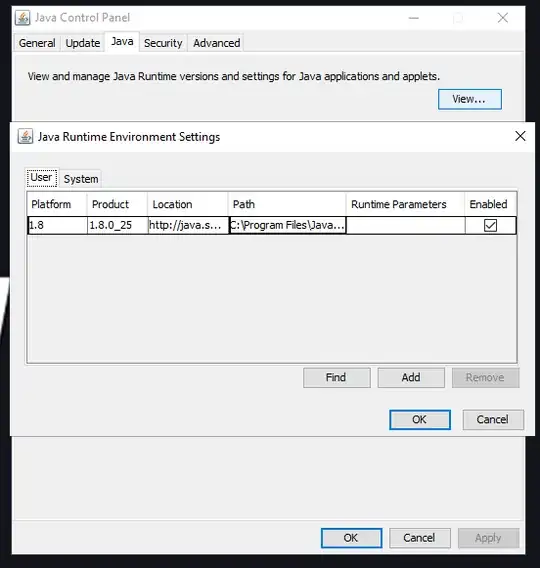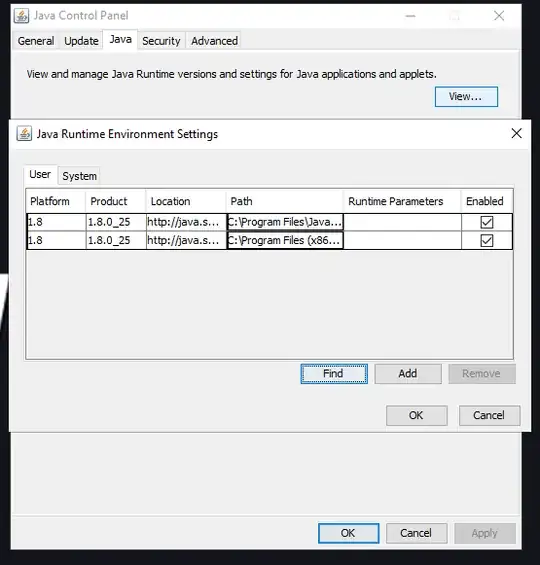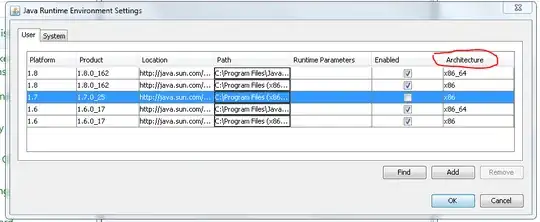Forgive me if this has been asked before.
I am running Windows 10 Enterprise Edition and I have Java 8 update 25 64 bit installed and Java 8 update 25 32 bit installed but in the Java Control Panel it only shows 64 bit:
But when I the 32 bit Java I will click OK and Apply
Then I close Java Control Panel and re-open it and the 32 bit Java disappears and only the 64 bit Java is there.
This is a big pain for me as I run applications that require both 32 bit and 64 bit Java.
I have tried running the Java Control Panel in Admin still same issue.
I can get around this by Launching the application via Firefox and running the .jnlp file in the Java Web Starter file in the 32 bit directory but this is tedious.
I haven't tried uninstalling both Javas and re-trying, I also don't want to just have 32 bit installed as my 64 bit Java applications won't run.
Also I have noticed compared to Windows 7 PC I have the tab Architecture is missing:
Any help is much appreciated