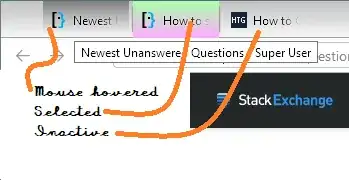The recent update (89 I think) causes all tabs to render in the same continuous shading, which makes it somehow more difficult to spot each tab's start and end (regardless of the favicon, I'm sorry, silly old proper borders just were easier on my eyes). How do I get that back? I tried this related answer's browser.proton.enabled=false to no avail, and re-enabling compact mode also did only partially restore the previous look and feel. How can I get good old tab shading and borders back?
- 4,629
5 Answers
In Firefox 91, restore the old tab style as follows:
Open about:config.
Search for toolkit.legacyUserProfileCustomizations.stylesheets.
Double-click the value to set it to
true.Open about:support.
Search for Profile Directory (or Profile Folder).
Click Open Directory (or Open Folder).
Create a directory named
chrome.Navigate into the chrome directory.
Create a new file inside chrome named
userChrome.css.Copy and paste the following code into userChrome.css:
.tab-background { border-radius: 0px 0px !important; margin-bottom: 0px !important; }.tabbrowser-tab:not([selected=true]):not([multiselected=true]) .tab-background { background-color: color-mix(in srgb, currentColor 5%, transparent); }
menupopup>menu, menupopup>menuitem { padding-block: 2px !important; }
:root { --arrowpanel-menuitem-padding: 2px !important; }
Save the file.
Restart Firefox.
The old tab style is restored.
- 3,427
Not surprisingly I'm not the only one disliking this, and fortunately there's already a fix called Lepton at https://github.com/black7375/Firefox-UI-Fix#installation-guide. It still doesn't feel 100% proper, but so much better already with simple tab separators.
- 4,629
My version of userChrome.css, where I changed only the part that bothers me (detached tabs).
- Tabs are attached to the toolbar, except when a background tab is multi-selected.
- The tab has the same color as the toolbar when selected.
.tab-background {
border-radius: var(--tab-border-radius) var(--tab-border-radius) 0 0 !important;
margin-top: 1px !important;
margin-bottom: 0 !important;
padding-bottom: 31px !important;
}
.tabbrowser-tab[multiselected=true]:not([selected=true]) .tab-background {
border-radius: var(--tab-border-radius) !important;
margin-top: 2px !important;
margin-bottom: 1px !important;
padding-bottom: 29px !important;
}
.tabbrowser-tab[selected=true] .tab-background ,
.tabbrowser-tab[multiselected=true] .tab-background {
background-color: var(--toolbar-bgcolor) !important;
background-image: var(--toolbar-bgimage) !important;
}
- 236
Using userChrome.css. you can easily customize many aspects of Firefox. In the example below, inactive tabs are uniformly gray, the active tab is a gradient ascending from red to green, and the tab over which the cursor hovers is a gradient from light to dark gray.
Open your Firefox profile.
- In Linux,
Home\.mozilla\firefox\xxxxxxxx.default - In Windows,
C:\Users\<username>\AppData\Roaming\Mozilla\Firefox\Profiles\xxxxxxxx.default - Mac OS,
Users/<username>/Library/Application Support/Firefox/Profiles/xxxxxxxx.default.
- In Linux,
If there is no folder Chrome, create it.
If there is no file userChrome.css in that folder, create it as a text document, i.e. with Notepad, Notepad++, or other text editor.
Copy and paste text below and save the file. (If you're editing an existing userChrome.css and the
@namespaceline exists, there's no need to duplicate it.)Close and restart Firefox to see the new tab style.
@namespace url("http://www.mozilla.org/keymaster/gatekeeper/there.is.only.xul");/* Tab: selected colors */ #tabbrowser-tabs .tabbrowser-tab[selected] .tab-content { background: linear-gradient(to bottom,#AAFFAA,#FFAAFF) !important; }
/* Tab: hovered colors */ #tabbrowser-tabs .tabbrowser-tab:hover:not([selected]) .tab-content { background: linear-gradient(to bottom,#808080,#FFFFFF) !important; }
Feel free to modify the appearance to your taste. The style sheet code is easy to understand by inspection, and mistakes do no harm - just remove them and restart Firefox. See Mozilla here and here, for example, on tab coloring.
- 37,887
This post and the first answer are a great starting point, but said first answer has the tab background not exactly the same color as the toolbar beneath it and it was irritating me, so i dug a little more and this is what i came up with (works only for Linux, on windows Firefox is themed slightly different, i'll update this post with a windows version upon request):
/*
about:config -> toolkit.legacyUserProfileCustomizations.stylesheets -> true
create <user-profile-dir>/chrome/userChrome.css and insert:
*/
.tabbrowser-tab .tab-background {
box-shadow: 0 0 0px 1px color-mix(in srgb, currentColor 40%, transparent), 0 10px 10px rgba(255,255,255,0.2) inset !important;
background-image: var(--toolbar-non-lwt-bgimage) !important;
border-radius: 3px 3px 0 0 !important;
margin-bottom: 0px !important;
}
.tabbrowser-tab:not([selected=true]):not([multiselected=true]) .tab-background {
box-shadow: none !important;
background-image: none !important;
}
.tab-close-button:hover {
background-color: color-mix(in srgb, #000000 15%, transparent) !important;
color: #ff0000 !important;
}
.tabbrowser-tab:not([selected=true]):not([multiselected=true]) .tab-close-button:hover {
background-color: color-mix(in srgb, #000000 10%, transparent) !important;
}
menupopup>menu,
menupopup>menuitem {
padding-block: 5px !important;
}
:root {
--arrowpanel-menuitem-padding: 5px !important;
}
.browser-toolbar {background-color: none !important;}
#navigator-toolbox-background {--toolbar-bgimage: var(--toolbar-non-lwt-bgimage) !important}
- 101