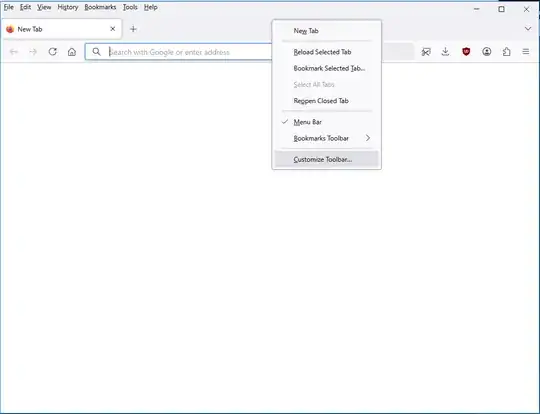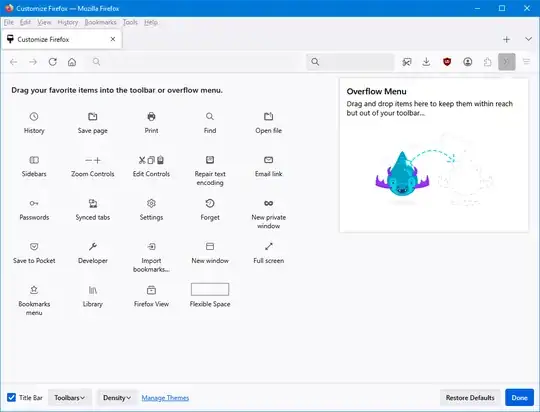The latest Firefox version 89 update has lost respect for my theme choices on Windows 10 (20H2). Now title bars are all one color and I can no longer easily tell the difference between the active window and the inactive window.
Previously, the difference between active/inactive windows were easy to see:
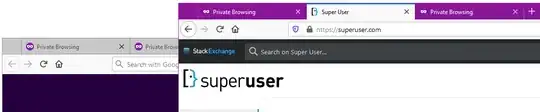
Now, Firefox 89 title bars for the active window and inactive window are the same:
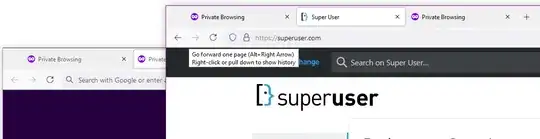
When I updated to Firefox 89, I picked the "System theme" which states: "Follow the operating system setting for buttons, menus, and windows." Unfortunately, it doesn't do that. I made sure that Windows has Settings> Personalization> Colors> "Title bars and window borders" is still checked. Other programs still behave appropriately.
I can put a regular title bar back on the window using the following:
about:config> "browser.tabs.drawInTitlebar = false"
This partially works and at least it follows the correct color scheme, but it leaves the tabs without colors. Since the setting that controls that describes drawing the tabs in the title bar it seems to me it should be following the title bar color scheme.
Turning off "proton" will apparently be disabled eventually, so making a userChrome.css as suggested in this answer seems like a decent partial workaround. Unfortunately, each window has its own active/inactive tabs.
Here's how that userChrome.css defined title bar appears(ignore the black text, title bar color is the issue):

As you can see, all tabs are colored the same, regardless of whether it's an active or inactive window.
So, how can I get Firefox to respect my operating system color choices?