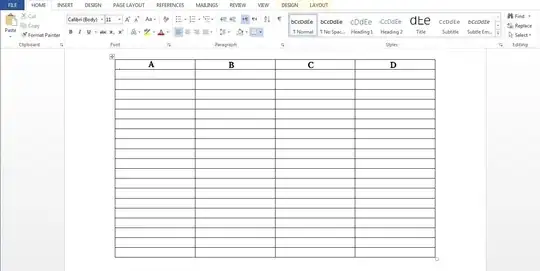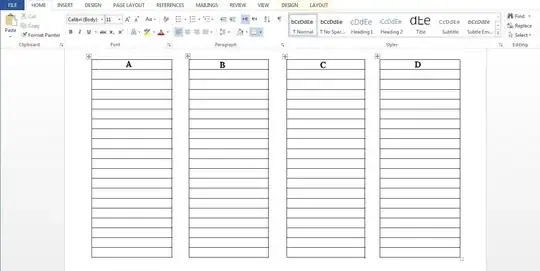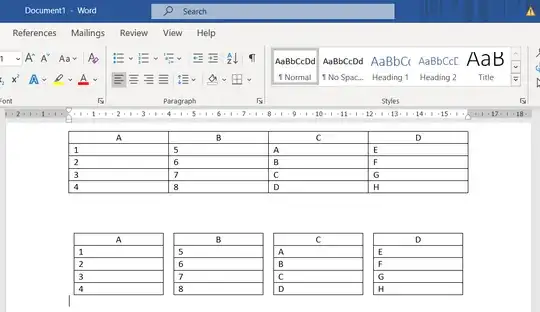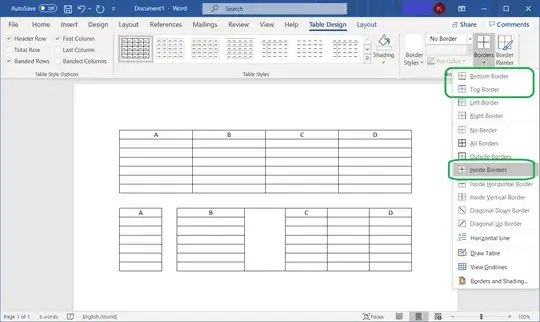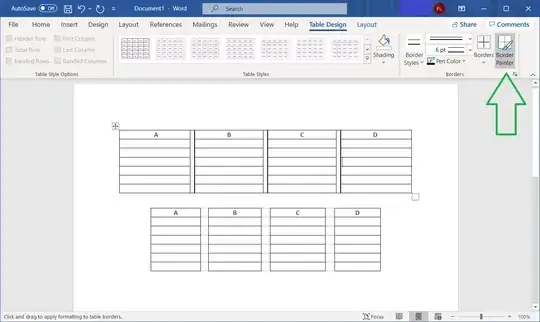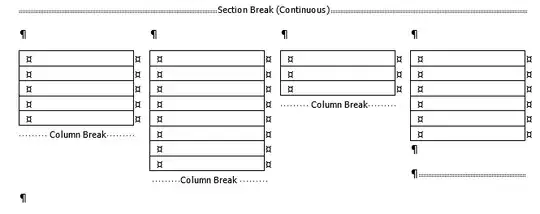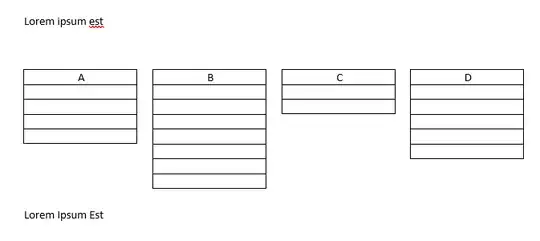I want to create a table with 4 columns and many rows in MS Word 2013. I want to split the table vertically into 4 tables close to each other (e.g. 10 mm distance to each other).
I saw some tutorial on the Internet but they usually teach splitting table from rows, or if it is vertically they are not clean and direct (drag and drop methods where they are appropriate for small tables) and they are not good for tables with many rows. I made a sample with MS Paint here.
Do you have any hints.
Before:
After: