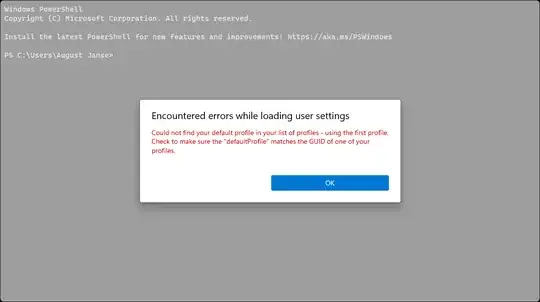I just installed Windows 11 Preview.
Windows 11 Pro 21H2 2021-07-02 version 22000.51 Windows Feature Experience Pack 421.16300.0.3
Since then, I have been getting a Windows PowerShell window with an error message on every boot:
Encountered errors while loading user settings
Could not find your default profile in your list of profiles - using the first profile. Check to make sure the "defaultProfile" matches the GUID of one of your profiles.
It seems it's running in Windows Terminal, which I have installed. I checked settings.json, but it seems to me like defaultProfile is filled in correctly and when I open a terminal of that profile later it works just fine.
"defaultProfile": "{2c4de342-38b7-51cf-b940-2309a097f518}",
{
"cursorShape": "filledBox",
"guid": "{2c4de342-38b7-51cf-b940-2309a097f518}",
"hidden": false,
"name": "Ubuntu",
"source": "Windows.Terminal.Wsl",
"startingDirectory": "\\\\wsl.localhost\\Ubuntu\\home\\august"
},
How do I solve this new problem?