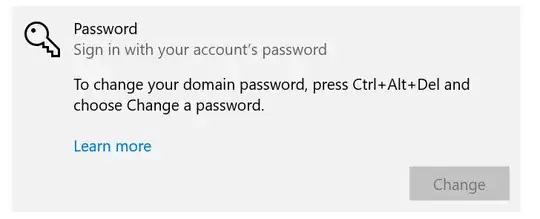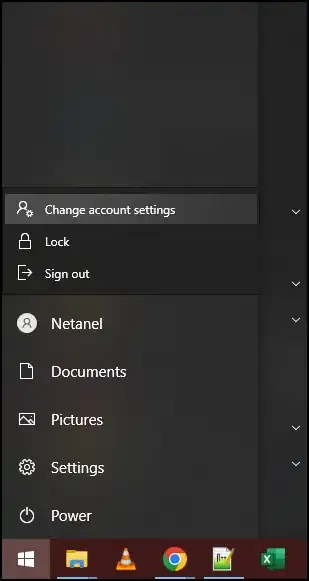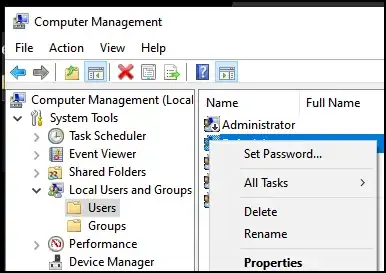We all know the official, documented, and supported way to "change" your password is to press:
- Ctrl + Alt + Del
and then select Change Password.
Except that doesn't work if you are connected to a machine over remote desktop.
Attempt #2 - Ctrl+Alt+End
We all know the official, documented, and supported way to "change" your password on a remote computer is to press:
- Ctrl + Alt + End
This hotkey combination is sent by the Remote Desktop Client to the server as Ctrl+Alt+Del, causing the option Change Password to appear.
But if you are connected to an RDP session, which is connected to an RDP session, then you cannot use CAD or CAE; because neither reach the final final final computer.
Attempt #3 - On-screen keyboard
Some people suggest a workaround here is to use the on-screen keyboard inside the RDP window inside the RDP window, and then press Ctrl + Alt + Delete on the on-screen keybaord.
Except we all know that doesn't work:
Attempt #4 - Change account settings
And the final insult is if you try to go to your account to "change" your password, and it tells you the most unhelpful thing:
How do you change your password on a machine that you are connected to through 2, 3, 4, or more levels of RDP indirection?
Attempt #5 - More attempts at using the on-screen keyboard
- Machine 0: RDP into machine 1.
- Machine 1: RDP into machine 2.
- Machine 2: Open the On-Screen Keyboard.
- Machine 2: RDP into machine 3. Un-fullscreen the RDP session.
- Machine 2: Use the OSK to press Ctrl-Alt-End.
Does nothing.
Attempt #6 - pspasswd
This does not change my password; it resets it.
Attempt #7 - More attempts at "Change account settings"
Doesn't work because there is no option to change your password:
Attempt #8 - net user
This does not change my password; it resets it.
Bonus Chatter
I say "change" your password (in quotes), as to distingush it from "resetting" your password.
- the former changes your password
- the latter causes you to lose access to all your certificate private keys, saved passwords, etc
Because you "reset" your old password rather than "change" it, and those private things are encrypted (essentially) with your password.
How do you access the Windows Change password user interface over remote desktop, over remote desktop, over remote desktop?
Regarding 3rd party applications: Corporate policies and security people lose their minds when i instal 3rd party software on the internal servers. I have no problem telling them where to go. But any answer should probably be suitable for the people who are afraid of telling security people, auditors, and governments where to go.