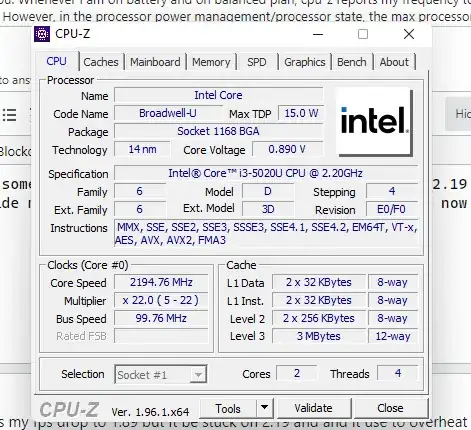First, go to your HP Power Management settings and reset to default.
Restart the computer.
Now update the BIOS, Power and other drivers using the HP System Updater App.
Check that power management is default and Intel Speed Step should take over and run the computer at the best speed.
Here is a good beginning article for Intel CPU management by itself (humans cannot do better).
CPU Power Management
Introduction How does CPU save power ? You will learn all the basics about the CPU power management in this post.
The processor/CPU is designed to operate forever under a specific
load. As almost none of us are doing a 24x7 calculation employing all
the resources of the CPU continuously, it is most of the time not
operating in its designed maximum. So what is the point of keeping the
whole CPU powered on at its full capacity ? This is the point of CPU
power management. The power management topic covers much more than
this, including the RAM, GPU etc., but I am going to tell you only
about the CPU side of the story in this post.
If you know about C-states and P-states and how CPU enters to and
exits from these states, probably there is nothing new in this post
for you. If not, continue reading.
I was planning to include a few real-world examples from Linux, but
the post was getting longer and taking even more time to finish, so I
will do that in another post.
The general information in this post is applicable to all modern CPUs
but the details can be very specific to the individual CPU (esp. to
the processor family) and I am using an Intel® Xeon® E3-1245 v5 @
3.50GHz, this is a Xeon E3–1200 v5 series (formerly Skylake) processor (model number 0x5e).
If all the above has been done and there are still issues, look for a hardware cause: thermal compound, fan not working, dust build up all of which can prevent a machine from running faster as it could overheat.