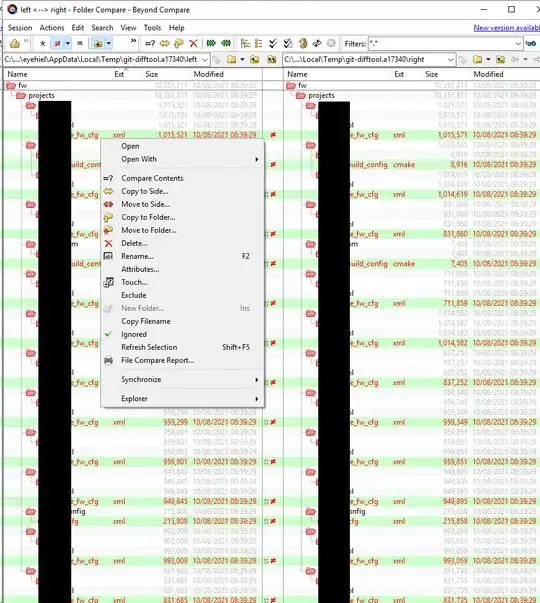Usually when I perform "folder compare" in Beyond Compare, I would like to compare content of each file in separate tabs. If I do right click -> open (or double click) on a specific file, it indeed opens a new tab and compares the content of this file.
The problem: How can I do that for all files instead of double click each file manually?
If I select all files and then right click -> open, it opens tab of "TextMerge".
Selecting the files in Windows Explorer and right click -> Compare is not possible