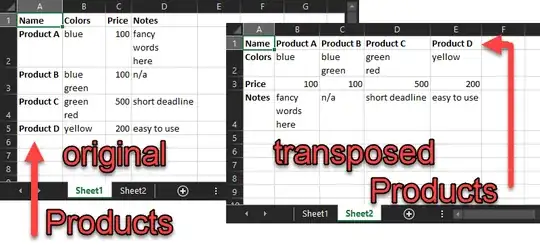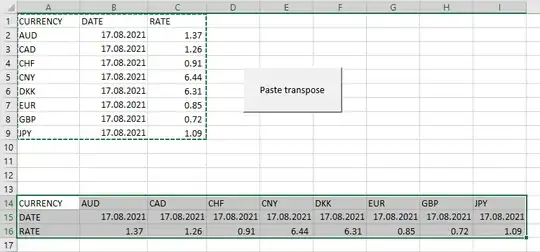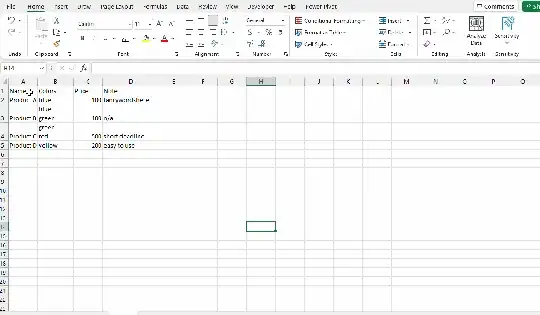I have a table I need to have in both the original and transposed views. However, I need to be able to update both sheets from ONE place.
How can I duplicate transposed cells to a second sheet with their values linked to the first sheet?
BEFORE:
- Sheet1 has Products in column A (original)
AFTER:
- Sheet1 has Poducts in column A (original)
- Sheet2 has Products in row A (transposed)
- Editing cell values in Sheet1 also updates Sheet2