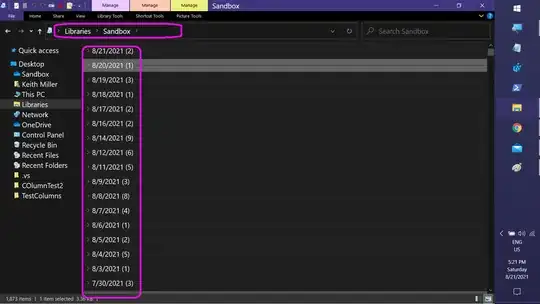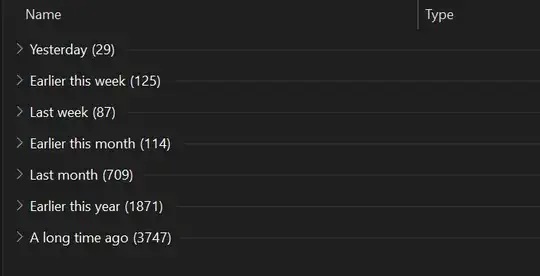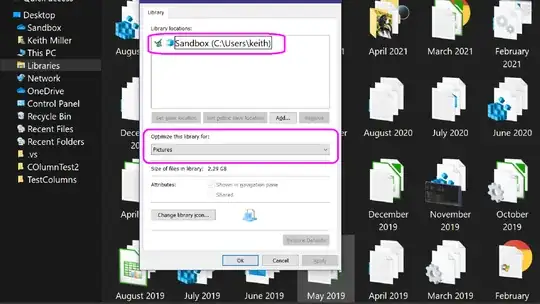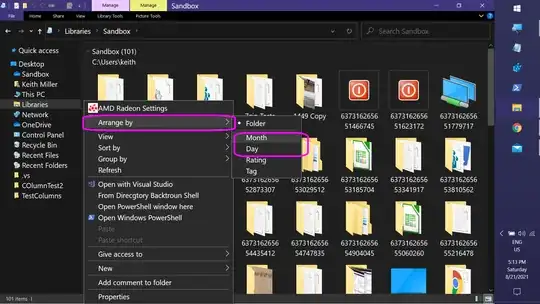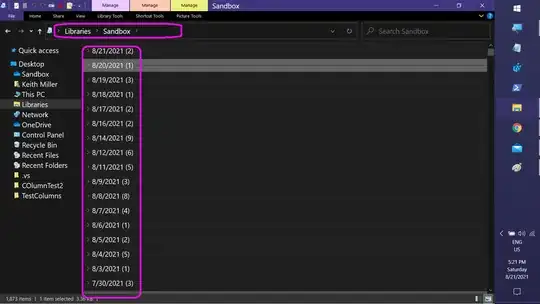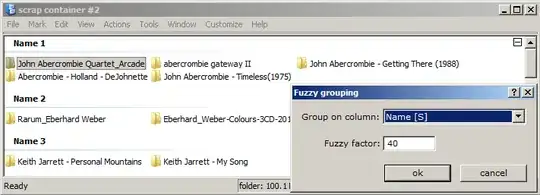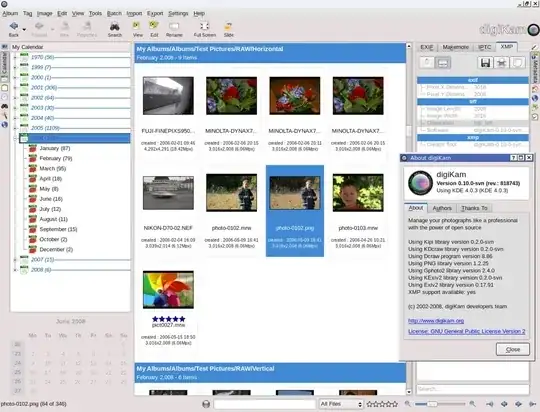The easiet way to get the grouping you want is to create a Library for the top-level folders(s) that contain the files you're interested in. To create a new Library, right-click in the background of the Libraires folder and select New > Library. Then add your desired folders:
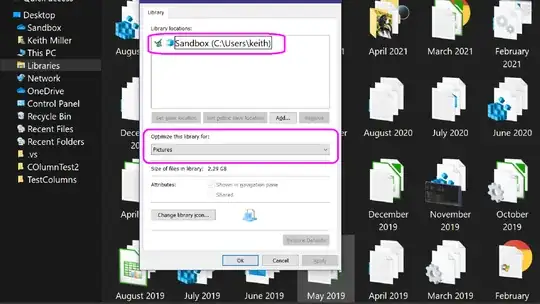
Note: If the Libraries folder is not visible in the Navigation Pane, select the View tab, and then select Navigation pane > Show libraries.
Libraries offer additon viewing options for the contents of their source folders (and all their sub-folders). These are accessed by right-clicking in the Library background & accessing the Arrange by > sub-menu. The views offered vary by the Optimize this library for: setting. Regarless of the file type you are interested in, select Pictures. A Pictures library offers Month and Day views:
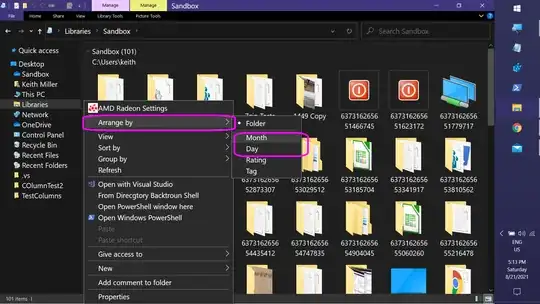
The Month view presents Stacks, virtual folders of items grouped on a common property value, in this case, the month portioin of the date modified:

When you open a month stack, only the items moidfied in that month are displayed, grouped by the date portion of Date Modifed:

The Day view groups all the items by the date portion of Date Modified value (no intermediate stack):