I'm trying to create a filled plus sign and an empty transparent plus sign in Photoshop. I've been able to create the filled sign with ease, by creating a green vertical rectangle, duplicating it, and rotating it by 90 degrees.
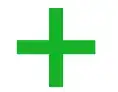
However, I don't know how to convert the filled sign into a transparent and outlined shape. Here's what I've done so far:
- I duplicated the filled plus sign to create a new one that I will modify
- I changed the fill percentage of the new sign to 0%, removing the green fill
- I added a 3px stroke effect to both of the rectangles, creating the outline.
However, this stroke that I created interests in the middle of the two rectangles. I don't want the intersection to be visible.
Just in case I'm not explaining myself well, here's what I have now:
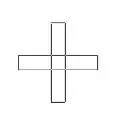
Here's what I want to achieve:
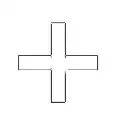
What is the best way to achieve that?