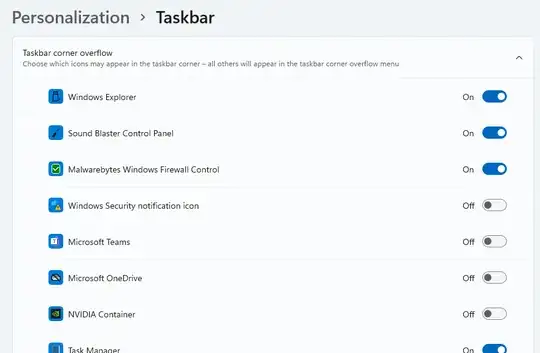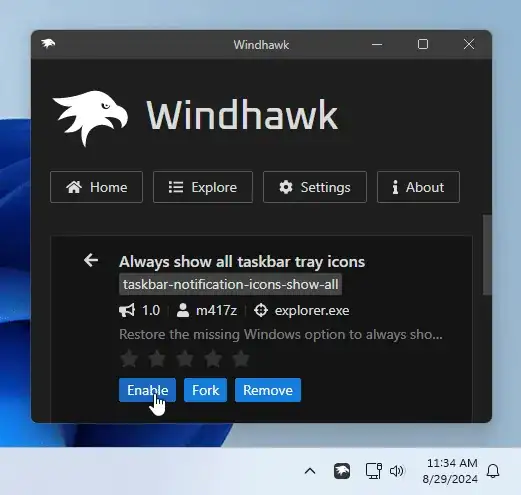Here is a workaround :
- Click the Start or Search icon in the Taskbar
- Type cmd, right-click on Command Prompt, and then click Run as administrator
- Copy and paste the following:
explorer shell:::{05d7b0f4-2121-4eff-bf6b-ed3f69b894d9}
- Press Enter
- Select "Always show all icons and notifications on the taskbar"
- Click OK
If the checkbox "Always show all icons ..." is greyed out, I'm not totally sure what fixed it yet but it appears that changing the EnableAutoTray value in the Regedit helped.
To do so, open Regedit, go here:
[HKEY_CURRENT_USER\SOFTWARE\Microsoft\Windows\CurrentVersion\Explorer]
Then set EnableAutoTray to 1
It seems this needs to be done on every boot so you could create a shortcut on your Desktop using right-click, New, Shortcut and use the command above.
Update : at first, I did not like the idea of selecting each app individually using Personalization -> Taskbar -> "Taskbar corner overflow", but in the end, it's not that bad. Whenever there is a new application installed that goes in the overflow, you can use the Personalization setting to add it. It's bit annoying but it works.
Update 2022 : please see comment from Grx70 below, as he wrote : you can drag and drop the icons that are overflowing by selecting them from the popup and moving them onto the tray bar