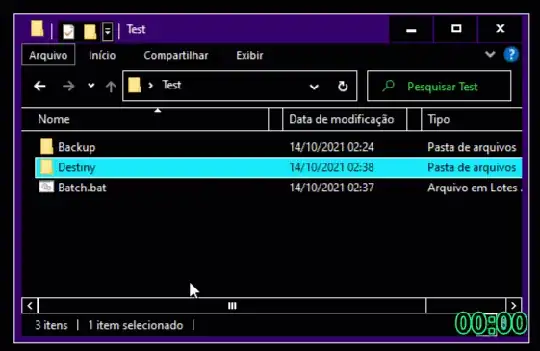Something went wrong with backup and recovery when I was resetting my laptop.
Now I am left with all my files looking like this: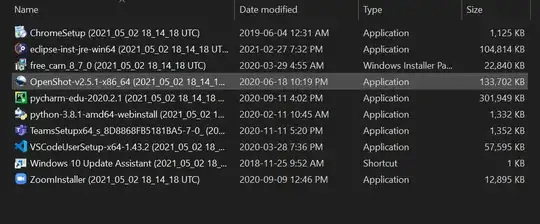
I tried to re-add the drive as a recovery option through windows recovery (hoping that if I was able to do the recovery, the software would automatically bring all these files back onto my laptop without the backup date information), but the windows recovery tool refused to recognize the FileHistory that had been saved onto this drive.
Now I am looking to just cut-paste (move) these files onto the laptop and am looking for a way to remove that backup date information.
I have already done so manually for a few files before realizing there must be a way to automate this tedious task.
Is there a way to rename all these files in a way so that the backup date information is removed without having to download any external software?
I read through How can I mass rename files? but am still unsure of what to do.
Preferences:
- Rename happens while the entire folders are moved from external drive to the laptop
- Not have any changes made to file details such as "Date Modified"
EDIT:
Example:
The backed-up file is at the following location on my external drive:
D:\FileHistory\myuser\LAPTOP-78RBSL7E\Data\C\Users\myuser\Desktop\Education\High School\G12\Politics
It should copy to this location on my laptop:
C:\Users\myuser\Desktop\Education\High School\G12\Politics
The filename should go from Culminating Essay (2021_05_02 18_14_18 UTC) to Culminating Essay
This name change should also apply to zip files