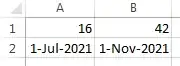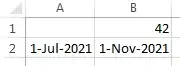I hope you realize that cells (and the formulas and functions they contain)
cannot modify other cells.
Cells can display misleading values;
e.g., you could have a non-zero value stored in the worksheet,
but display it as “0” or blank.
VBA can modify cells.
From your description of the situation,
I assume that you want to actually delete the “free days” values,
and so you want VBA.
You say you want this to work on multiple cells at once,
but you don’t say how they are designated.
I assumed that it was OK to hard-code a list of cells in the VBA source.
If you need some other approach, please edit your question to specify it.
Create the following VBA routine.
Use How do I add VBA in MS Office? for reference if you need to.
Change the cell_list value
to list the cells that contain “free days” values.
Sub auto_delete()
Dim cell_list, this_cell As String
Dim i As Integer
Dim today_date As Date
today_date = Date
cell_list = "A1,B1"
For i = 0 To UBound(Split(cell_list, ","))
this_cell = Split(cell_list, ",")(i)
On Error Resume Next
If Range(this_cell) Is Nothing Then
MsgBox this_cell + " is not a valid cell designation."
Exit For
End If
On Error GoTo 0
If Range(this_cell).Count <> 1 Then
MsgBox this_cell + " appears to be a range. Please specify individual cells only."
Exit For
End If
If Range(this_cell).Cells(2, 1).Value < today_date Then
' in the past
Range(this_cell).Cells(1, 1).Value = ""
End If
Next
End Sub
Notes:
- Setting
cell_list to a comma-separated string
is a somewhat klugy way of specifying a list of values.
But apparently my version of VBA is old and out-of-date;
I tried cleaner (more modern?) techniques, and they didn’t work.
Split(cell_list, ",") does what it looks like —
it splits the cell_list into component words, using comma as a separator,
and creates an array of values.UBound(Split(cell_list, ",")) gives the highest (upper bound) index
into the array.
(This is one less than the number of values, because the indices start at 0.)For i = 0 To (the_above)
loops through the values in the array.Split(cell_list, ",")(i)
indexes into the array and returns the ith value.- I needed to use
On Error Resume Next and On Error GoTo 0
to test for invalid cell references; I’m not sure why.
Range(this_cell).Cells(2, 1).Value
refers to the cell below the current one.
For example, if this_cell is A1,
then this refers to A2, where the expiration date is.
I believe that the rest is self-explanatory.
Before:
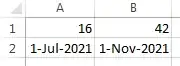
After:
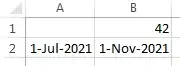
Invoke the above routine manually or automatically;
whichever is more appropriate for your needs.