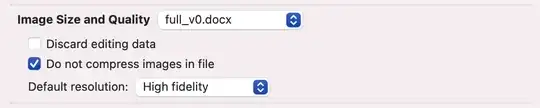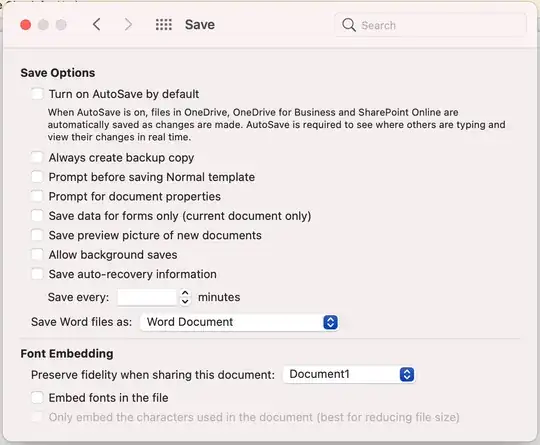I am inserting figures in pdf format in my Word document.
After some time, Word inevitably rasterizes the largest figures. They appear pixellated. There must be some sort of threshold around 500 kb where Word takes the iniative to convert, as it does not happen with my smaller figures.
Might not apply because I am not technically inserting an image; but
Do not compress images in fileis ticked ON, as shown in the screenshot below.It is not a viewing setting, if I export the entire document to .pdf, I can see which figures are rasterized and which ones are still vectorised.
The issue does not seem to be at the exporting to pdf stage. The smaller figures do not get compressed, and look perfect before and after saving to pdf.
I am not doing any cropping or editing of the figure within Word. Just dragged-and-dropped the pdf.
If I replace all my figures and save to .pdf directly without saving or closing the file, it's perfectly fine. The resulting pdf is not even that massive. So definitely Word can do this, but I need to make it stop rasterizing images.
Can you help?
(it's probably a similar issue as Word is compressing images even though "Do not compress images in file" is selected - why? but the answer does not work for me)