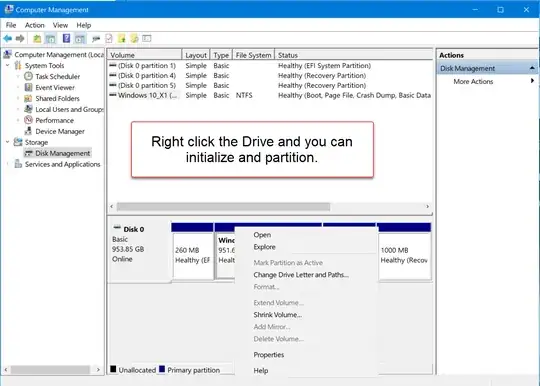“Initialize” means to format and/or partition the storage media.
I assume you are using Windows from another internal installation and want to move or clone it to the newly installed SSD. Some SSD manufacturers have special editions of “migration software”, which will do the moving job for you, hence you don't need to initialize the new SSD. For example, Western Digital (SanDisk) provides a free special edition of Acronis True Image in their downloads section, which will only work with WD/SanDisk drives. Other SSD manufacturers have similar software.
The software is often guided and will clone your current installation, including shrinking it if necessary, to the new SSD. There is no initialization of the SSD needed beforehand.
You really need to do drive cloning, since copying only the Windows partition will have you loose the boot information on the new SSD. As a result, Windows will not be able to boot from the NVMe SSD. With AOMEI Backupper the free edition should have the clone function...
So your STEP 1 is the cloning operation. Be sure to get this one right, and when it's done, you should have a C:\Windows and something like a D:\Windows (could also be another letter, but you should be able to identify it as the newly cloned drive).
To make the later steps easier, mark the original and the clone after the cloning is complete, by simply creating a new text file from Windows Explorer: one file on C:\, which you could name OLD-Windows.txt, and on the cloned Windows partition e.g. D:\NEW-Windows.txt. (No text needed, just the filename to identify the partition later. So the files will have a file size of 0.)
On to STEP 2...
Once the cloning is done, I recommend to run bcdedit from the elevated Windows Command Prompt. But first you need to mount the ESP, short for “EFI System Partition”, on the cloned drive. This is important, since you will want to select the NVMe-SSD as your primary boot device once you've moved (cloned) Windows.
To do that, first execute an elevated command prompt. Use Win+X and select “Command Prompt (Admin)” (Windows 8/10) or “Windows Terminal (Admin)” (Windows 11), although there is more than one way to do this.
Then type diskpart ↩ Enter and find the ESP like so (likewise always followed by ↩):
list diskselect disk nlist partitionselect partition nassign letter=zexit
Replace the n by the disk representing the SSD (e.g. select disk 1) and again (a different n that is) by the partition of the ESP. You can also try the command list volume (and select volume n), but I don't think it should be necessary.
Be careful, since you now have two similar drives, the original one and the cloned one! Be logical about it: If C: is on the old (currently booted) partition, then the newly cloned SSD will have the Windows partition with another drive letter, maybe D:. So if you see C: on the disk you selected, select the other one. Be also logical about the ESP: It contains the EFI boot loaders and boot configuration for Windows, and by default Microsoft makes it a 200 MB FAT32 partition. It's label is probably “System” or “ESP” or similar. It will be present on both drives after the cloning process! (If it is on the same drive as C: is, choose the other one!)
Once you've identified and selected the ESP on the cloned drive, assign a drive letter to it, in the above example Z: (but you may freely choose any available drive letter of your liking), and exit Diskpart.
Now we simply use BCDEdit to add a new boot configuration, as follows (explaining each option separately):
bcdbootD:\Windows – replace D: with the drive letter of the cloned Windows partition/l en-us – language selection (optional); change to your liking (e.g. ja-jp)/s Z: – replace Z: by the drive letter of the EFI System Partition (ESP)/v – verbose mode (for better failure analysis, in case of an error)/p – select the cloned Windows partition as the default EFI boot option/c – don't preserve the previous boot configuration (which was cloned and most likely wrong anyway)
The full command looks like this: bcdboot D:\Windows /l en-us /s Z: /v /p /c
With this command the ESP on the cloned drive should be updated for the newly cloned Windows partition and the UEFI boot selection from the computer should also default to the newly installed drive. Thus, when you now reboot your system, which you should do, it will be booted from the cloned drive. But since it's a clone, it will look exactly the same, only C: is now on the NVMe-SSD. You will see a D:\Windows as before, but this is (after the reboot) hopefully the previous drive, from which you started. To make sure it all went according to plan, see if C:\NEW-Windows.txt is there, because then you confirmed that it's the new drive that has been booted.
To double-check that not only the Windows partition was transferred correctly, but also the boot loaders, temporarily disconnect the old drive (always while the computer is powered down!) and reboot. If everything works correctly without the old drive, you can reconnect it (again, while powered down). Once this is done, you can “re-initialize”, means format ;-), the old drive and reuse it for something else. I recommend starting Disk Management (Win+X and select “Disk Management”) to re-format the old drive (delete all existing partitions), and make one big NTFS partition on it... And don't forget to delete the NEW-Windows.txt file from your cloned (now only) Windows installation, since you don't need it anymore.
Have fun!