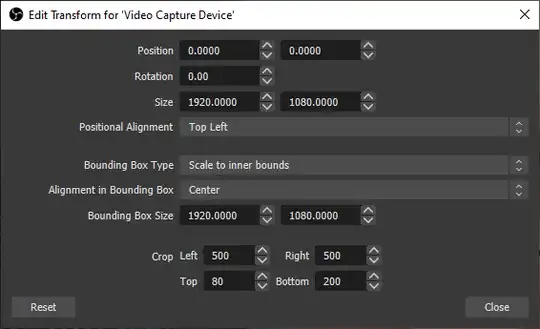I'm using a Windows (Win11) laptop with a builtin camera in video conferences (Google Meet, Zoom, ...). In front of my laptop there is a keyboard and my distance to the camera lens is about 60cm (23 inch).
I like to focus on my head instead of my head / chest / background.
How can I make my camera zoom on my head? The can be done static, it is not required that this is dynamic, i.e. following head movement ist not required.
I tried zoom's background blur feature but this is app specific. It would be better to have this as a builtin features of the Microsoft Windows operating system. Or did I miss something and it's already available?
EDIT: What I have done so far:
- I have checked all camera settings integrated in the Microsoft Windows 11 operating system: No focus/zoom settings found
- I check settings in Zoom, Google Meet, Jitsi, Microsoft Teams and could not find Zoom settings for the camera
- My Internet research gave really nothing useful: Microsoft just recommends to make photos and crop them but the live image cannot be modified (https://support.microsoft.com/en-us/windows/how-to-use-the-camera-app-ea40b69f-be6a-840e-9c8c-1fd6eea97c22)
UPDATE 5/2023
- Microsoft Teams seems to have a zoom mode. However there are no UI elements zu zoom in/out, but with
STRG-"+"andSTRG-"-"a remote shared screen can be zoomed - Webex provides zooming of a shared screen with a
+and a-button - But still there is no camera focus / zoom feature in any system
Hey, Microsoft! Why not integrate such a feature in Win11+?