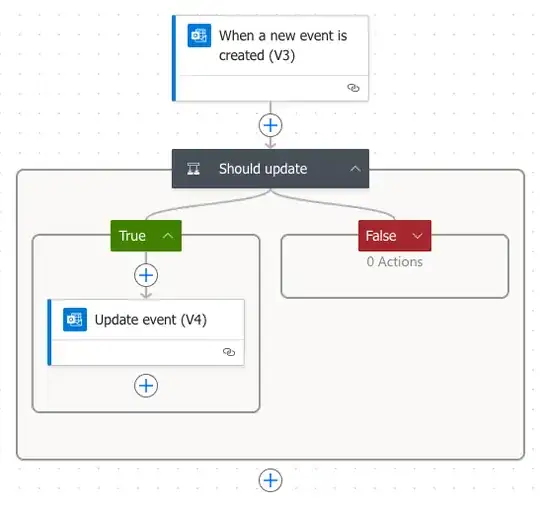If someone sends me a calendar invite, the person who sent the invite sets when the reminder appears. I would like to always see every reminder at 0 minutes. How do I permanently change all reminders set by other people?
4 Answers
Circling back to this question in 2025, this is now possible to fix by making use of Microsoft's Power Automate platform. I was able to get 90% of the way there by creating 2 rules using the AI prompt feature.
- One rule with the prompt "Any time I receive an event request override the notification time to 0 minutes".
- The second rule's prompt was "Manually trigger an event to set all calendar events notification timing to 0 minutes".
A word of warning, the flow that the AI generated from those prompts made some errant changes other than setting the "Reminder" parameter to 0, which is all I wanted. After testing I ended up with all my meetings set to "Out of Office" instead of just "Busy". These rules will alter every event on your calendar. So be very careful.
After some troubleshooting, all of my meetings now notify me right as the meeting starts. So I'm able to join the Teams call on time.
- 141
Dave Hock asked about the bug with the preference on Microsoft's Outlook forum. The discussion thread is now locked, but acccording to the only useful answer obtained, by design the incoming appointments will override the Default reminders time set via Options.
That answer however refers to a 2013 Microsoft article which is no longer online. It remains available via the Wayback machine, but the macro it offers to workaround didn't work for me (on Outlook 2402 (build 17328)) (see Create a macro in Outlook). So while I am far from an Outlook expert, to my knowledge that is not possible (at least not without hacking something like that macro).
Building off of @ajgriese's answer, it took me a while to figure out how to set it up, so I want to provide what I did. Go to https://make.powerautomate.com/ and click create on the sidebar, automated cloud flow, give it a name and select "When a new event is created (V3) (Office 365 Outlook)"
This should bring you to a flow editor. Click the plus to add an action and pick "Condition (Control)", then in the True section, add "Update event (V4) (Office 365 Outlook)". This should give you a structure like so:
Now you just need to set the properties of the trigger/actions.
- For "When a new event is created (V3)", set the calendar to your calendar.
- For the "Condition", have two conditional expressions using the dynamic content (lighting bolt):
- Reminder, is not equal to, 0 (or I picked 5)
- Organizer, is not equal to, your@email.address
- For the "Update Event (V4)", fill out the 6 required parameters to be unchanged. It's annoying you have to fill these out, but just use the dynamic content and give it the same Id, Subject, Start Time, End Time, and Time Zone.
- Time zone is tricky. Scroll to the bottom of the timezones and you'll see "custom value", which will allow you to add the dynamic content of the original time zone.
- Finally add "Reminder" to 0 (or whatever you like, making it match above)
Double check that the "code view" looks right:
When a new event is created (V3):
{
"type": "OpenApiConnection",
"inputs": {
"parameters": {
"table": "someLongId=="
},
"host": {
"apiId": "/providers/Microsoft.PowerApps/apis/shared_office365",
"connection": "shared_office365",
"operationId": "CalendarGetOnNewItemsV3"
}
},
"recurrence": {
"frequency": "Minute",
"interval": 1
},
"splitOn": "@triggerOutputs()?['body/value']"
}
Condition:
{
"type": "If",
"description": "",
"expression": {
"and": [
{
"not": {
"equals": [
"@triggerOutputs()?['body/organizer']",
"your@email.address"
]
}
},
{
"not": {
"equals": [
"@triggerOutputs()?['body/reminderMinutesBeforeStart']",
0
]
}
}
]
},
"actions": {
"Update_event_(V4)": {
"type": "OpenApiConnection",
"inputs": {
"parameters": {
"table": "sameLongId==",
"id": "@triggerOutputs()?['body/id']",
"item/subject": "@triggerOutputs()?['body/subject']",
"item/start": "@triggerOutputs()?['body/start']",
"item/end": "@triggerOutputs()?['body/end']",
"item/timeZone": "@triggerOutputs()?['body/timeZone']",
"item/reminderMinutesBeforeStart": 0
},
"host": {
"apiId": "/providers/Microsoft.PowerApps/apis/shared_office365",
"connection": "shared_office365",
"operationId": "V4CalendarPatchItem"
}
},
"metadata": {
"operationMetadataId": "some-uuid"
}
}
},
"else": {
"actions": {}
},
"runAfter": {}
}
I first generated with AI like @ajgriese said in his answer and it added a parameter that broke your status to busy. It will look like "item/showAs": "busy" in the code. So make sure that there are no extra parameters in the list.
This will trigger whenever someone else sends you an event/invite, defaulting it to your selected reminder time, allowing you to still set your own reminder to whatever you want.
- 111
As far as I know, we can receive reminders in 0 min by setting the default reminder of the calendar(via File>Options>Calendar>under Calendar options>select Default reminders, and choose 0 minutes). This applies to all the existing appointments and meetings in the calendar. Save this setting for future appointments and meetings. But this will not affect the original reminder of the meeting you received. I'm afraid we need to change it manually.
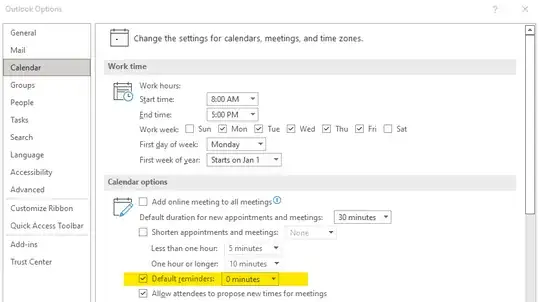
- 2,481