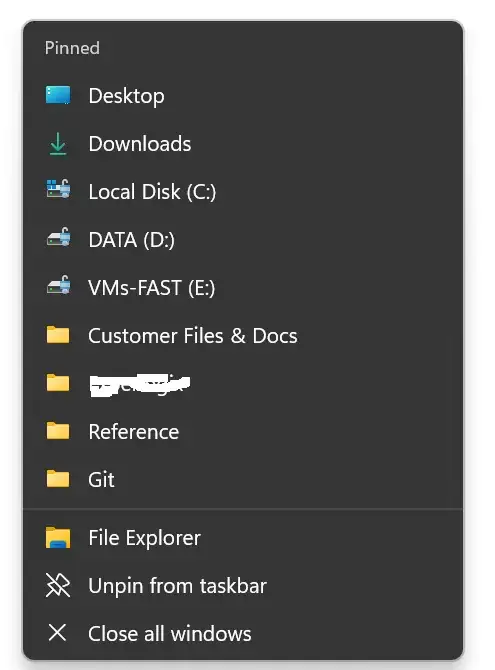I have pinned several drives and folders to Quick Access in Windows 11. No problems. But I have an F-drive that is 7 Tb that will not pin to quick access. The pin option is available, as you can see:
...but it does nothing. I even tried rebooting, thinking maybe the windows explorer cache was stuck or something. No dice.
How is it done? If there's no way, can I hack the registry to get it to show up? Is there a limit to how many items I can pin to quick access? I don't think I have an excessive amount, as you can see: