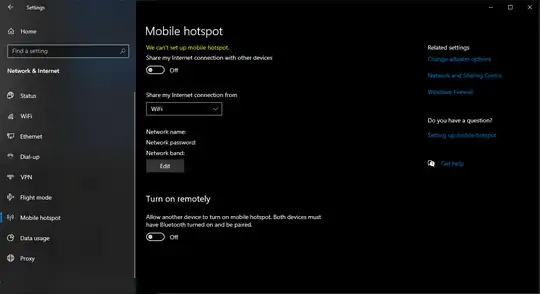Yes, you absolutely can!
IMHO, this used to be easier before Microsoft changed all of the settings applications but it can still be done.
- Open Windows Settings (click Windows Menu, click Settings icon)
- Select the Network & Internet option.
- Select “Change adapter options”.
- In the Network Connections window, find the network you wish to share from, right click, and select Properties (this would generally be a Wi-Fi connection).
- Select the Sharing tab.
- Check the checkbox for "Allow other network users to connect through this computer’s Internet connection.
- For the “Home networking connection:” drop down, select the Ethernet adapter to which you are connecting your Ethernet gateway.
- Click the Ok button.
- Connect the Ethernet port of your gateway to the Ethernet port on the PC using a standard Ethernet cable.
- Power the gateway up.
- If the gateway is able to successfully receive a valid IP address from the PC, the bottom LED will go solid green. If the bottom LED is solid green, you have successfully shared the Internet Connection from your PC.
This information was gathered from:
https://www.monnit.com/support/knowledgebase/gateways/sharing-your-windows-10-pc-internet-connection-with-an-ethernet-gateway/
Please note that in the link, the author provided very nice pictures of the process. I did not reflect those here for a number of reasons.
I take no credit in writing these instructions but I have done this many times and the author wrote it better than I could have.
A comment from @reirab:
I would also add that, due to a bug in Windows 10, if you want the
connection to persist between power cycles, you need to create a DWORD
value called EnableRebootPersistConnection in
HKLM\Software\Microsoft\Windows\CurrentVersion\SharedAccess and set
its value to 1, per Microsoft's instructions. Also, that link says
it's for Windows 10 version 1709, but I can confirm that it's still
the case in the current version (as of Feb 5, 2022) of Windows 10.