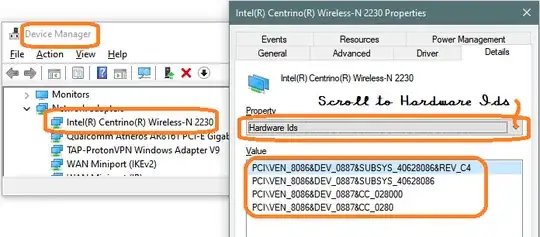As to why this happens, it seems to have occurred for many users after a routine Windows update. However, there's are two ways to work around this that restarts WiFi (at least on one PC I have), without having to reboot: either stop the WLAN Autoconfig Service (wlansvc), then restart it, or disable the modem and re-enable it (which I find is more reliable, though more involved). You can stop and start the service from services.msc, or disable and enable the wireless hardware from Device Manager, here are scripts to make it faster.
- To stop and restart WLAN Autoconfig Service
Open a text editor such as Notepad.
Copy the following two lines and paste into the editor.
net stop wlansvc
net start wlansvc
Save the file with a .bat extension, e.g., Reset-WLAN.bat .
Make a shortcut to the .bat file, and set it's Advanced properties to Run as administrator.
- To disable, then re-enable the wireless card:
- Download Windows Device Console (Devcon.exe) from Microsoft, if you do not have it already. This is the command-line tool needed to turn the modem on or off. It is a file in the Windows Driver Kit (WDK) for your PC's OS. There are more tips on downloading the correct version at TechNet and direct links Superuser [kudos to @NetwOrchestration for that answer!].
- Find the instance ID for your wireless card. Though you can list all devices using devcon.exe, I find it easier to use Device Manager:
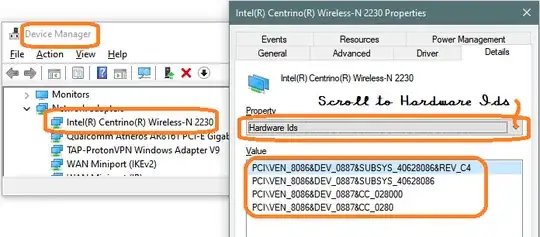
Press Windows and type device man.
Select Device Manager.
Locate the wireless network adapter in the list, right-click on it, and select Properties.
On the Properties dialog, select Details tab.
From the Property drop-down list, select Hardware Ids. There are multiple ID's, but I found the first ID in the list, PCI\VEN_8086&DEV_0887&SUBSYS_40628086&REV_C4 for this PC, worked. You might need to try others on your own list, though.
Create a .bat script, as above, with the following text (where "[card ID]" is replaced with the ID found above, surrounded with double-quotes), and save it in the same folder with devcon.exe:
rem Disable and re-enable WiFi modem
devcon.exe disable "[card ID]" timeout /t 3
devcon.exe enable "[card ID]"
Make a shortcut to the .bat file, and set it's Advanced properties to Run as administrator.
Now, in either case, there are just two quick steps:
- Click on the link.
- Accept the UAC prompt to run as administrator.
In about five seconds, WLAN (and WiFi) should be working. Sorry, I don't know a simple way to bypass the UAC prompt.