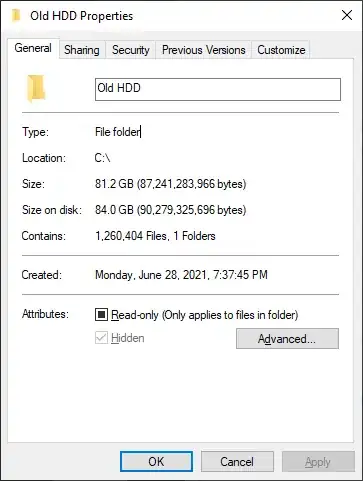So, I bought an SSD to upgrade the speed of my PC, and started transferring extranneous files over to a 10TB portable USB drive that I had. In this effort to reduce the size of my hard drive before trying to clone it to the SSD to make it bootable, I used the program SpaceSniffer to see if there's any other places on my hard drive that I could pull data from to reduce the size further, and to make my new SSD as "clean" as possible before the cloning.
Anyways, SpaceSniffer discovered the following folder:
Which is actually another "clone" of an even older terabyte hard drive that I'd upgraded from previously, and completely forgot about. Here's the thing though, I already have "Show Hidden Files and Folders" checked, and I'm able to see hidden files and folders. However, I am NOT able to see this folder for some reason:
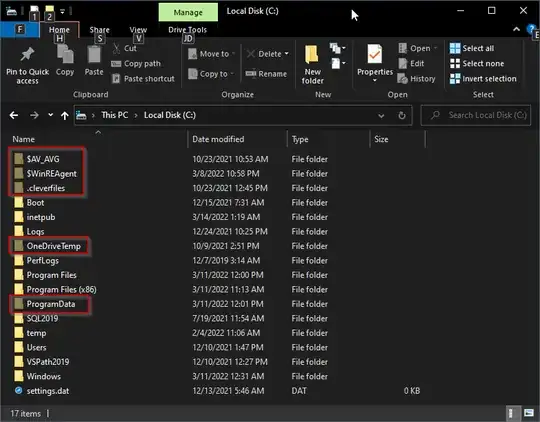
The weird thing is, I CAN navigate directly to the folder and view its files by directly typing the path in the navigation bar:
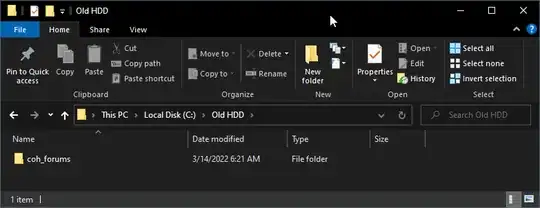
Has anyone ever heard of this before, or can explain what's going on here? Also note the "read only" checkbox having a square in it, and the hidden checkbox being checked AND disabled in the very first screenshot above.
This seems to be a "super" hidden folder for some reason. And having used Windows since the 3.1 days, I've NEVER seen anything like this before. So, do any bigger Windows experts have any explanation for the strange behavior of this folder?