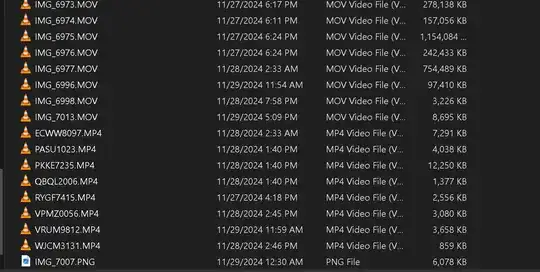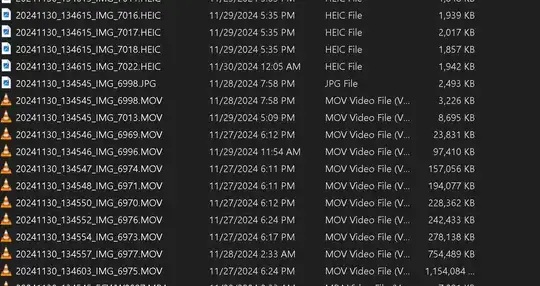When you create, or copy many objects with the same name
— Windows numerates them in round brackets automatically, like this:
New folder
New folder (2)
New folder (3), etc.
Or this:
New folder — copy
New folder — copy (2)
New folder — copy (3), etc.
The problem (!!!) reveals when initial object already has such number in its name:
New folder (2)
New folder (2) — copy
New folder (3) — copy
New folder (4) — copy, etc.
Instead of:
New folder (2)
New folder (2) — copy
New folder (2) — copy (1)
New folder (2) — copy (2), etc.
So, Windows doesn't actually care about saving original name of the object: it uses the first round brackets that are available (say, before the — sign).
To start solving this one can go to HKEY_CURRENT_USER\Software\Microsoft\Windows\CurrentVersion\Explorer\NamingTemplates
and create RenameNameTemplate and CopyNameTemplate string values with desirable names (source).
That made me wonder if someone can help me with any of these solutions:
Find another registry key to modify that "numeration" feature.
Or use some magic words inside
NamingTemplatesto mask, say, a time and date of creation in the object's name; something like this:New folder %year.%month.%day %hours-%minutes 00 %seconds New folder %year.%month.%day %hours-%minutes 01 %seconds New folder %year.%month.%day %hours-%minutes 02 %seconds, etc.